Task Configuration
Task Configuration lets you customize how tasks are displayed and processed.
You can:
- Control task naming
- Split large tasks into smaller ones
- Combine results from multiple tasks into one task
- Remove duplicates from task results
Configuration Options
There are 4 options available for task configuration:
getTaskName- Customize how tasks are namedsplitTask- Split a single input into multiple, smaller taskscreateAllTask- Combine results from all split tasks into a single "All" taskremoveDuplicates- Remove duplicates from task results
Let's explore each option in detail.
Custom Task Naming
By default, tasks on the Tasks page are named using their task ID, which makes it difficult to identify what data each task contains.
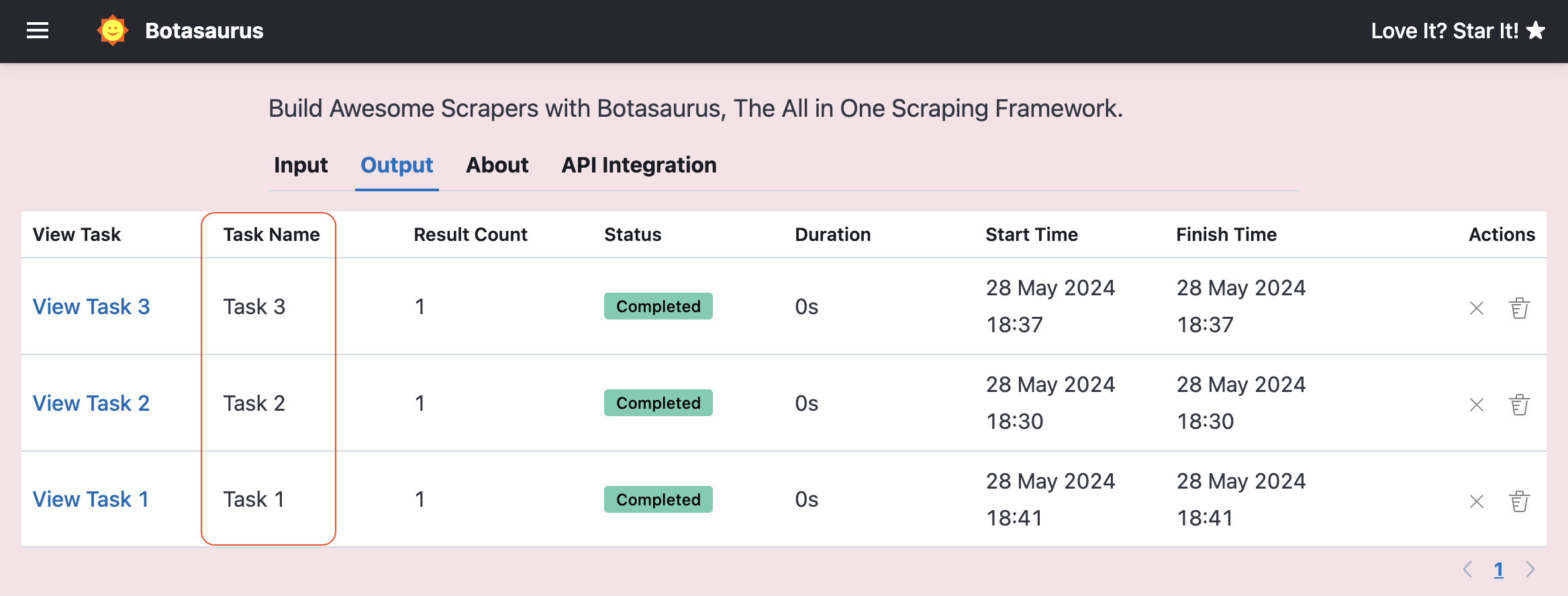
You can use getTaskName to generate meaningful task names based on input data. For example, you could name a task after the stock symbol it processes.
How to Use It?
Provide a function to getTaskName that receives the input data and returns a string.
import { Server } from "botasaurus-server/server"
import { stockPriceScraper } from "../src/scraper"
// Function to generate custom task name
function getTaskName(data) {
return `${data.stock_symbol}`;
}
Server.addScraper(stockPriceScraper, {
getTaskName: getTaskName
});
Result:
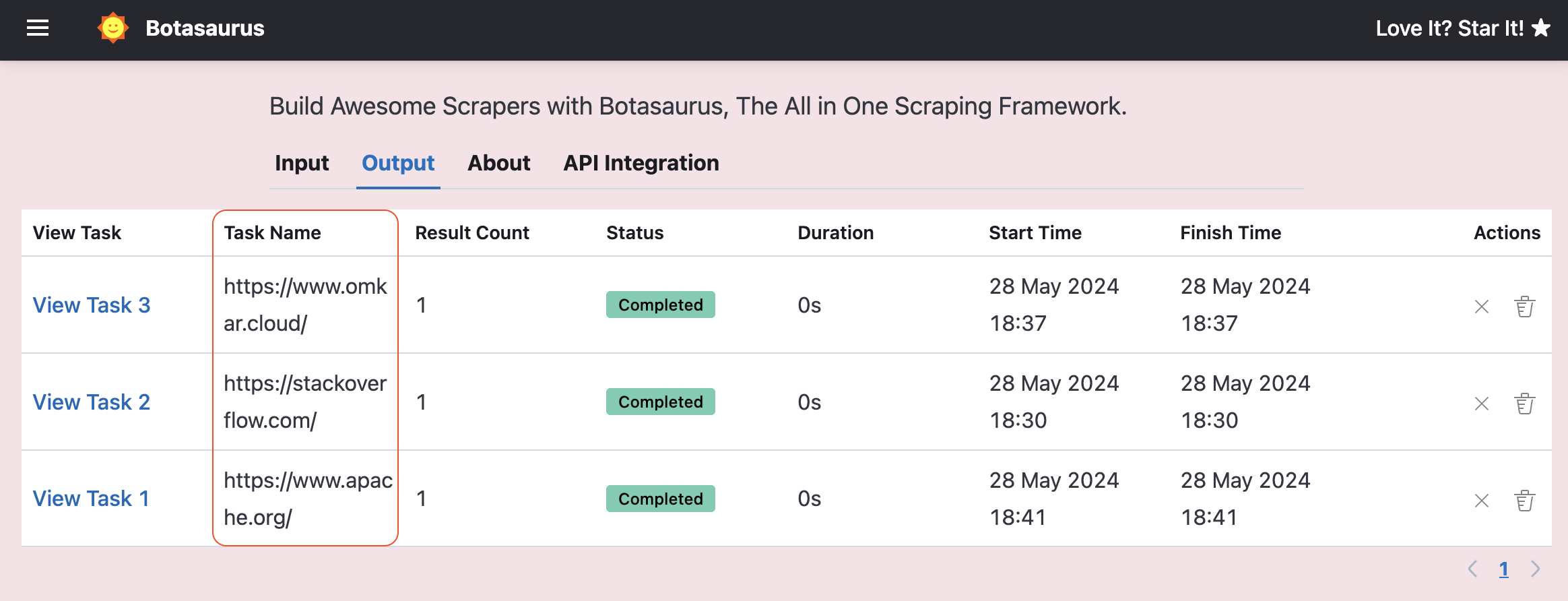
Task Splitting
When scraping multiple items (like 200 URLs or 50 stock symbols), you may want to track each item separately. The splitTask option creates individual tasks for each item.
For example, if your input accepts multiple stock symbols, you can split them into separate tasks.
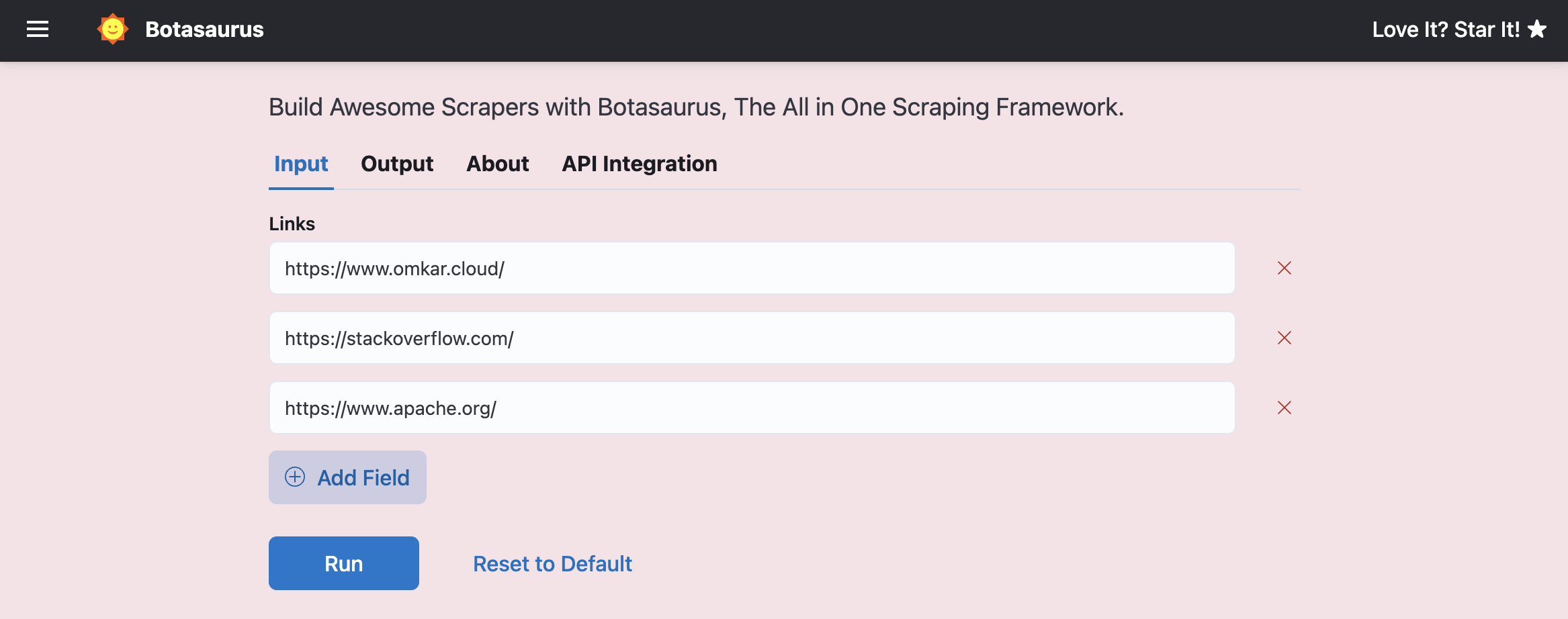
How to Use It?
Provide a function to splitTask that receives the input data and returns an array of items. Botasaurus will create a new task for each item in the returned array.
import { Server } from "botasaurus-server/server"
import { stockPriceScraper } from "../src/scraper"
// Function to split input data into multiple tasks
function splitTask({stock_symbols, ...otherControlSettings}) {
return stock_symbols.map(symbol => ({ stock_symbol: symbol, ...otherControlSettings }));
}
Server.addScraper(stockPriceScraper, {
splitTask: splitTask
});
Result:
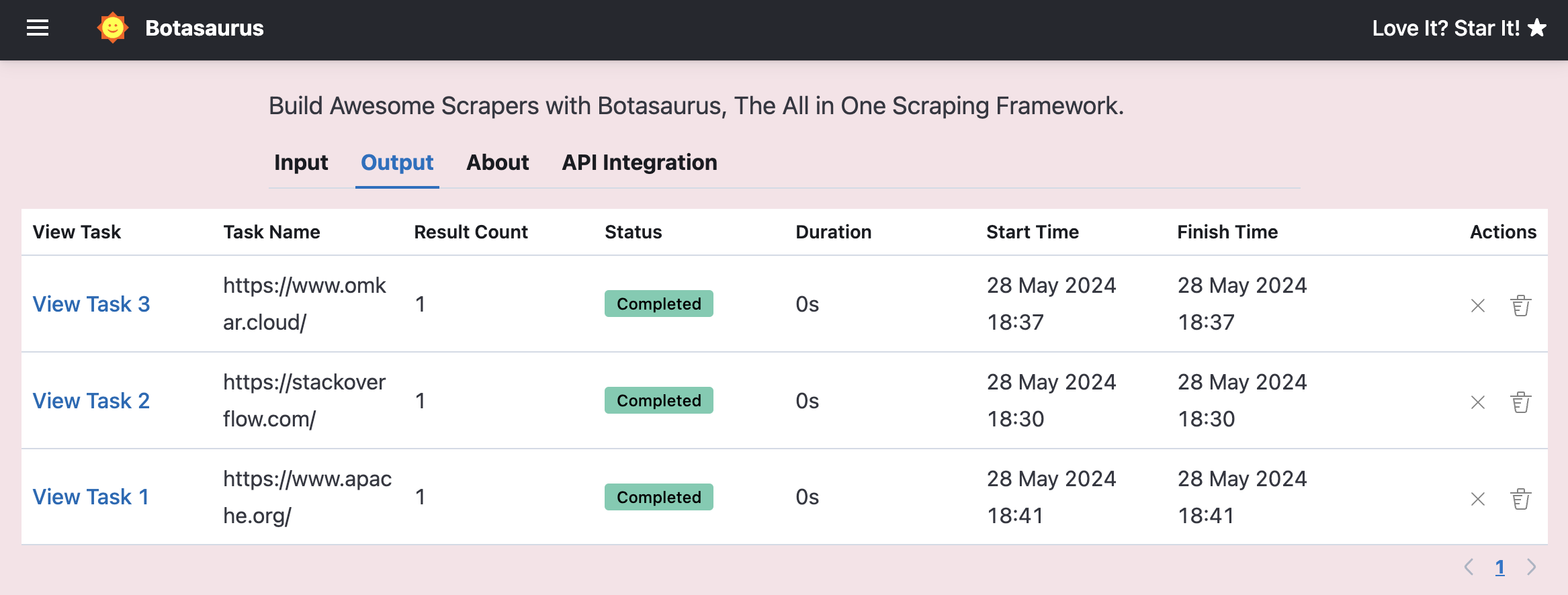
Creating an "All Task"
When tasks are split, users often need to view all results in one place. Setting createAllTask: true automatically generates a combined view of all split task results, improving usability.
import { Server } from "botasaurus-server/server"
import { stockPriceScraper } from "../src/scraper"
function splitTask(data) {
...
}
Server.addScraper(
stockPriceScraper,
{
splitTask: splitTask,
createAllTask: true // Add this line
}
);
Result:
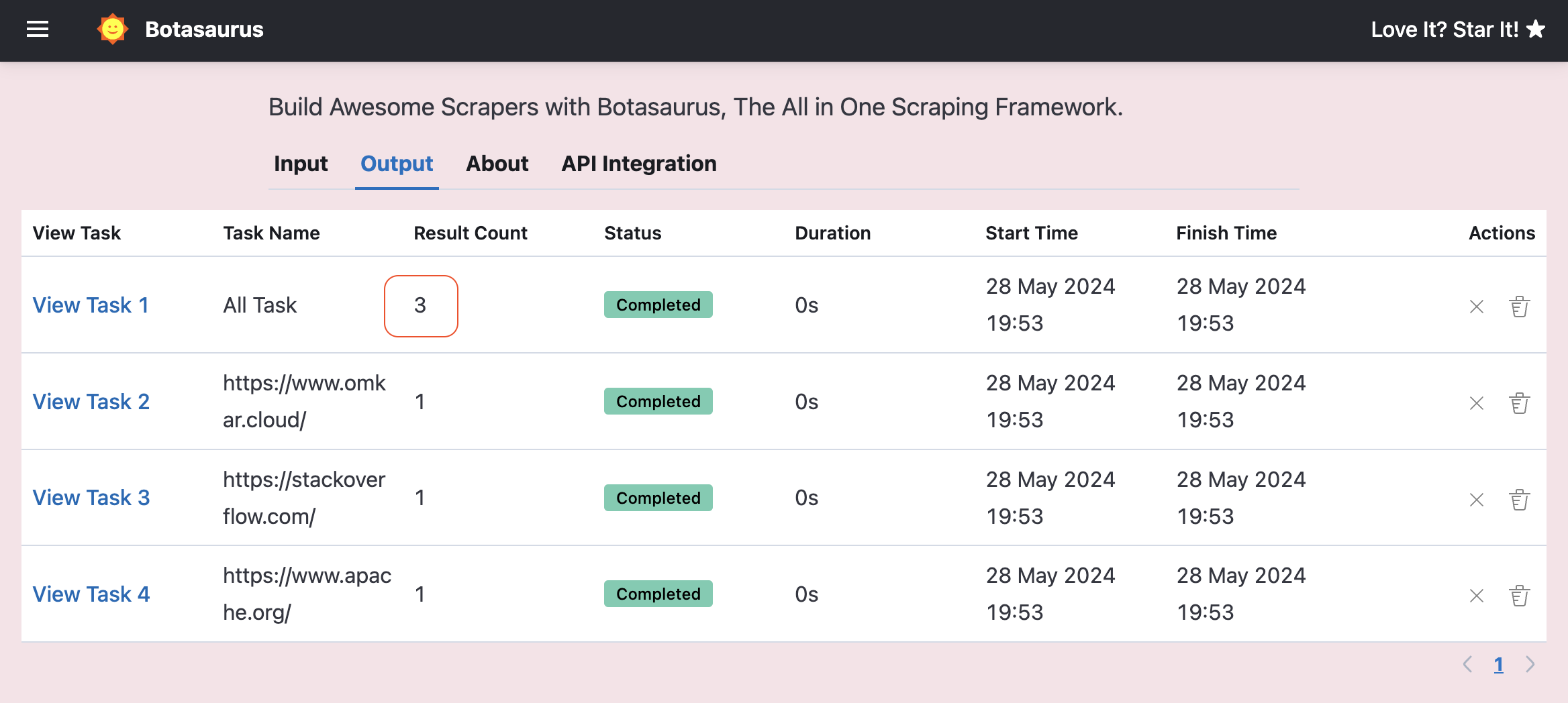
Removing Duplicate Tasks
If your scraper produces duplicate items in its results, use the removeDuplicatesBy option to automatically filter out duplicates based on a specific field.
How to Use It?
Set removeDuplicatesBy to the field that uniquely identifies an item.
For example, if each item has a unique link, you can remove duplicates like this:
Server.addScraper(searchResultsScraper, {
splitTask: splitTask,
createAllTask: true,
removeDuplicatesBy: 'link' // Deduplicates based on this field
});
This ensures that only one result item per unique link is kept.
Notes on Deduplication:
When using removeDuplicatesBy with splitTask and createAllTask, deduplication occurs in two stages:
- Within each task: Duplicates are removed from each split task's results as it completes.
- In "All Task": After all split tasks finish, their results are aggregated. Deduplication is then applied to this combined dataset, removing any duplicates that exist across different split tasks.
Due to this second stage, you may notice the total count in the "All Task" drop after the final split task completes.