Understanding App Features
This guide explains the Support Menu and the Auto Update system.
Support Menu
The Support Menu, located in the top-right corner of the app, provides options for debugging, resetting the app, and getting support.
It contains the following options:
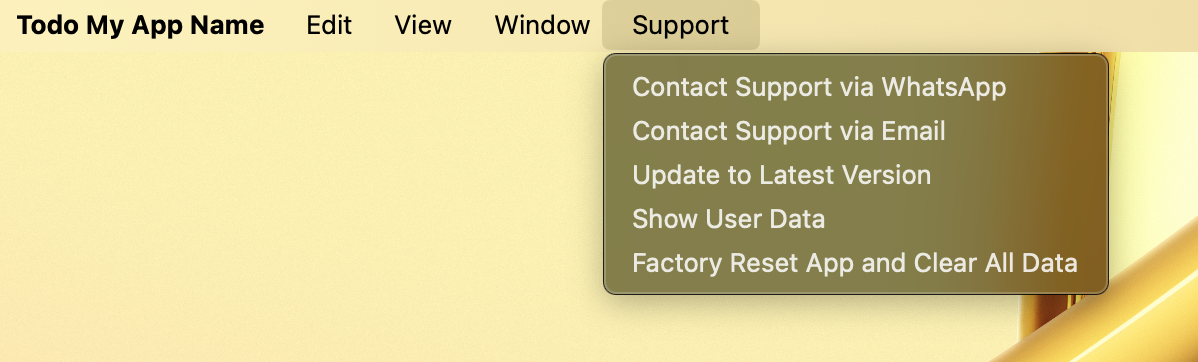
Here’s a breakdown of each option:
Show User Data
Opens the folder containing all application data, which is useful for debugging any issues your users encounter in production.
It includes:
task_results/: Stores cached data and scraped results.botasaurus_storage.json: Persistent JSON storage for user settings. You can also use this storage in your code as follows:import { getBotasaurusStorage } from 'botasaurus/botasaurus-storage';
const storage = getBotasaurusStorage();
storage.setItem('userId', 10);
const userId = storage.getItem('userId');db.nedb: The application's database.
Note: These files appear in your root folder when running the app in development (
npm run dev).
Factory Reset App and Clear All Data
Resets the app to its original state by deleting:
task_results/botasaurus_storage.jsondb.nedb
When to use:
- To free up storage space
- To start with a clean installation
When clicked, the app will request confirmation before deleting any data.
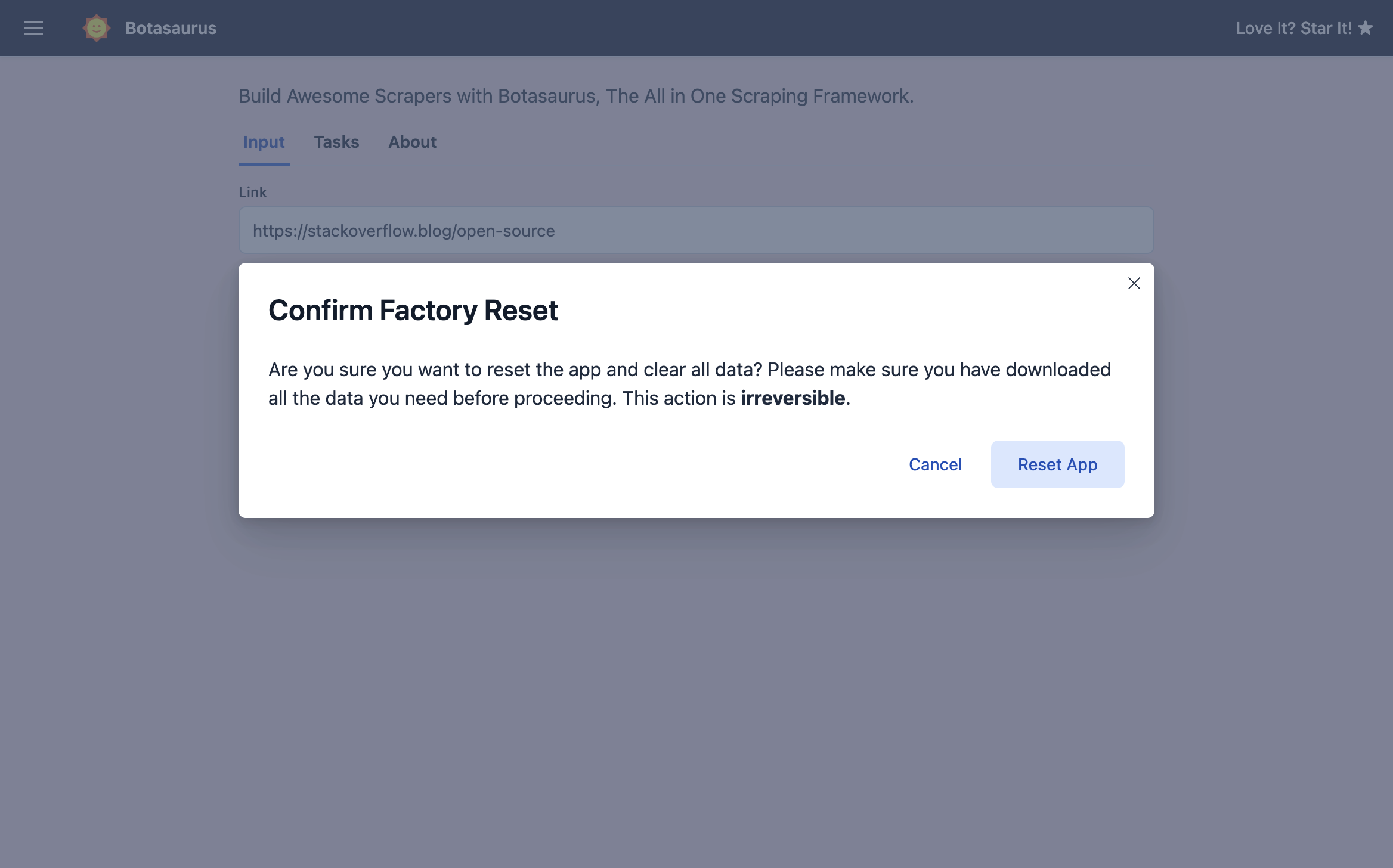
Update to Latest Version
Manually checks for updates and installs the latest version if the app is not already up-to-date.
Contact Support via WhatsApp & Contact Support via Email
These options provide your users with direct ways to contact you for help.
- Contact Support via WhatsApp: Opens WhatsApp Web in the user's browser with a pre-filled message.
- Contact Support via Email: Launches the user's default email app with a pre-filled message.
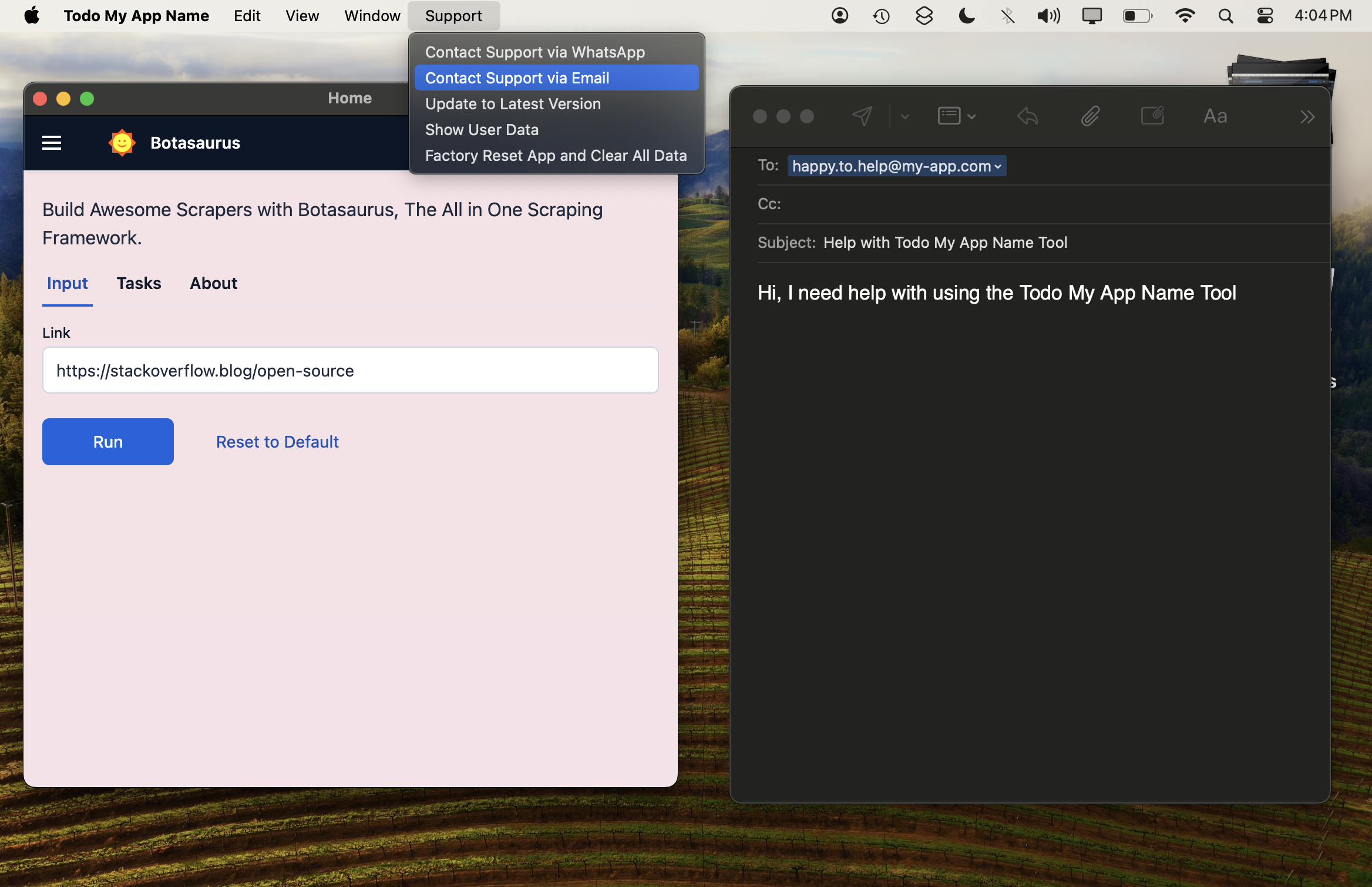
You can learn how to configure these with your contact details in the Pre-Launch Checklist section.
Auto Updates
Botasaurus Desktop automatically updates itself when new versions are released. This ensures your users always have the latest features and bug fixes without manual installation.
To enable this feature, you need to host your application installers on an AWS S3 bucket, as detailed in the Packaging & Publishing guide.
Once configured, pushing new code to your GitHub repository will trigger a new build. The application will then automatically update itself, on next app launch.
Auto updates are supported on the following platforms:
- macOS
- Windows: Only supported when the app is signed with a code signing certificate.
- Linux