Pre-Launch Checklist
Before making your app public, follow these steps to ensure a perfect launch:
1. Replace Placeholder Text
Search your codebase for the following placeholders and replace them with your app's actual details:
| Placeholder | Example Replacement |
|---|---|
todo-my-app-name | yahoo-finance-extractor |
Todo My App Name | Yahoo Finance Extractor |
Todo my app description | Extract real-time stock prices from Yahoo Finance quickly and accurately. |
todo-my-organization-name | head-first |
Todo My Organization Name | Head First |
todo-my-email@gmail.com | head-first-python@gmail.com |
Use your IDE's global search feature (+Shift+F) to replace all placeholder text across your codebase.
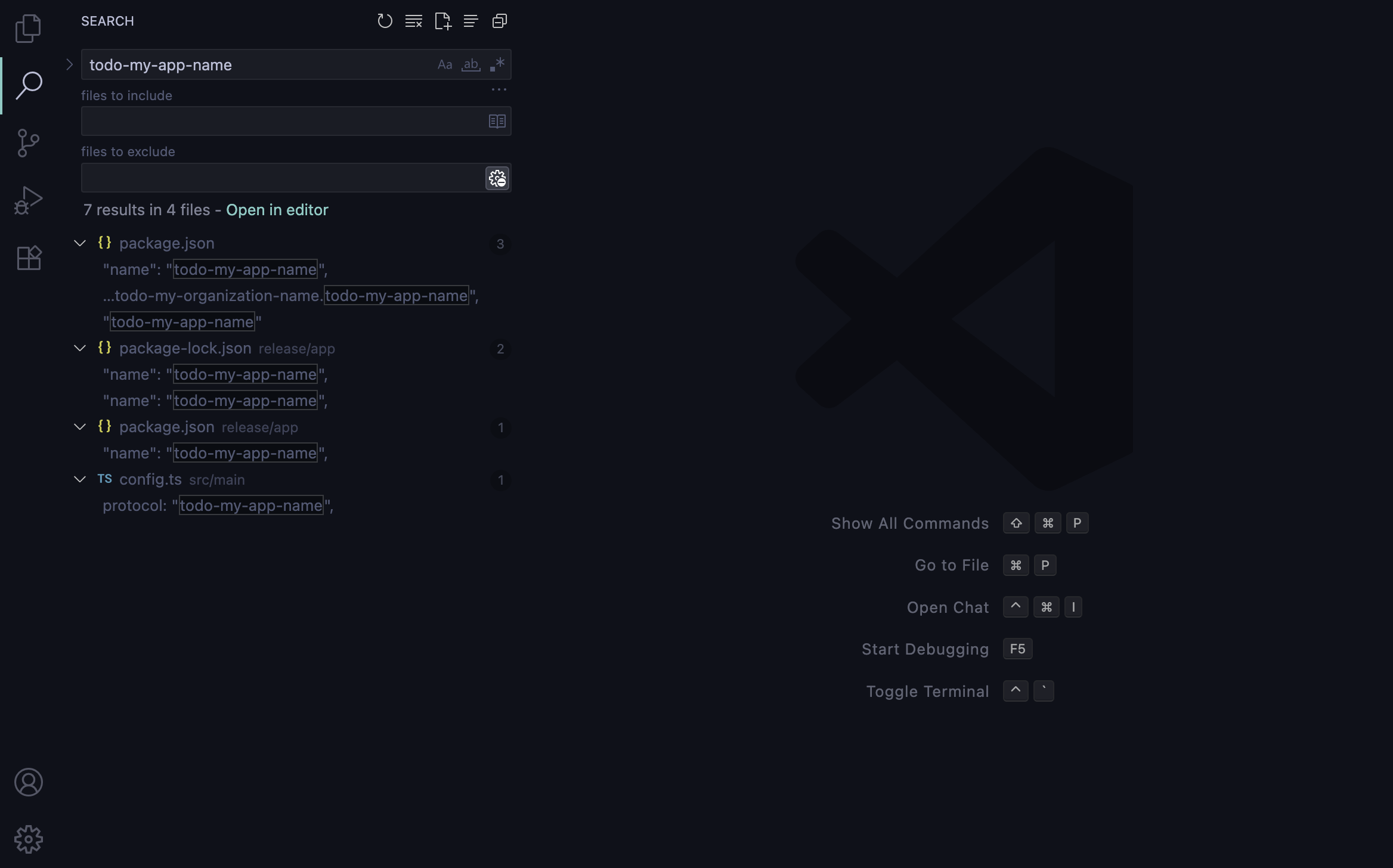
2. Upload to S3
If you haven't already, upload installers to S3
3. Replace Icon Assets
Replace default icons with your own brand icons.
You will need to create the following icons:
Standard PNG Icons:
assets/icons/16x16.pngassets/icons/24x24.pngassets/icons/32x32.pngassets/icons/48x48.pngassets/icons/64x64.pngassets/icons/96x96.pngassets/icons/128x128.pngassets/icons/256x256.pngassets/icons/512x512.pngassets/icons/1024x1024.png
Platform-Specific Icons:
assets/icon.icns(macOS)assets/icon.ico(Windows)assets/icon.png(Linux)
Web Assets:
public/icon-256x256.png
How to Create Icons
Step 1: Design Your Icon
- Use Figma or another design tool to create your app icon
Step 2: Export PNG Icons
Export your icon into the following PNG sizes and place them in the appropriate folders:
In assets/icons/:
assets/icons/16x16.pngassets/icons/24x24.pngassets/icons/32x32.pngassets/icons/48x48.pngassets/icons/64x64.pngassets/icons/96x96.pngassets/icons/128x128.pngassets/icons/256x256.pngassets/icons/512x512.pngassets/icons/1024x1024.png
In public/
public/icon-256x256.png
Step 3: Generate Platform-Specific Icons
For macOS (.icns):
- Go to CloudConvert PNG to ICNS
- Upload
assets/icons/1024x1024.pngfile (recommended size for macOS) - Save as
assets/icon.icns
For Windows (.ico):
- Go to FreeConvert PNG to ICO
- Upload
assets/icons/256x256.pngfile (recommended size for Windows) - Save as
assets/icon.ico
For Linux:
- Copy
assets/icons/256x256.pngtoassets/icon.png.
Step 4: Backup Icons
Save the following icons in a secure location.
assets/icons/256x256.pngassets/icons/512x512.pngassets/icons/1024x1024.png
You will need them for your organization's LinkedIn, Twitter, your website, and other marketing materials.
If you don't have a brand icon yet and don't want to invest time in creating one, you can use the existing default icons, they're professional-looking. This allows you to launch faster with a polished appearance.
Once you have users, you can invest time in creating a custom icon.
4. Add Customer Support
Giving great customer support is your duty. Give it your best shot.
I recommend offering not only email but also WhatsApp, as most users prefer WhatsApp over email.
We provide WhatsApp support for our apps, and users appreciate it.
Your support options will appear in your app's Support menu:
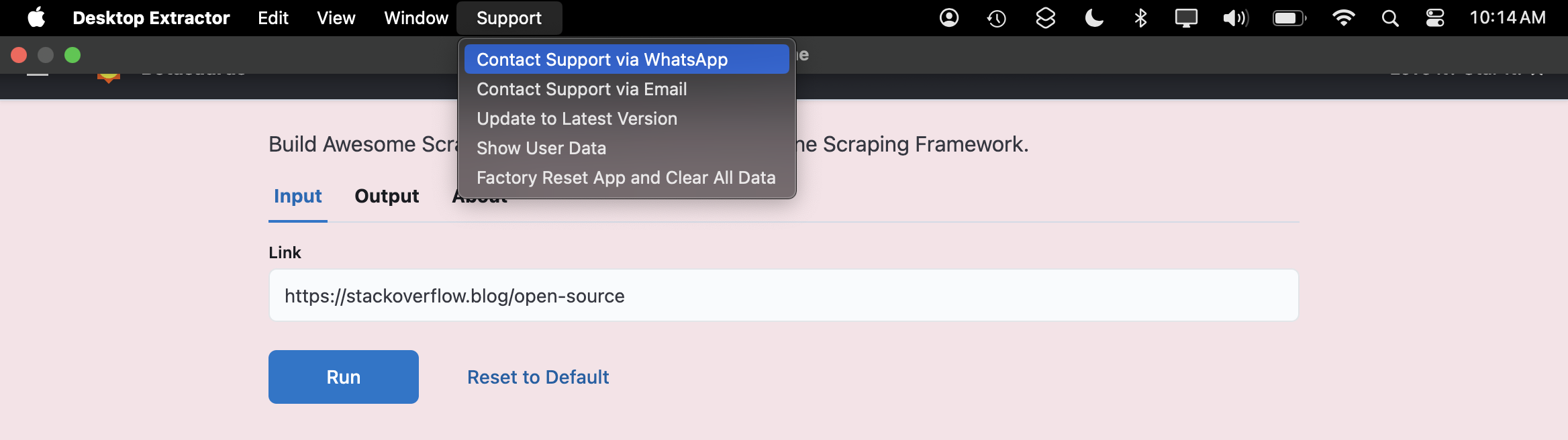
Adding WhatsApp Support
To add WhatsApp support, update src/scraper/backend/server.ts with the following code:
import { Server } from 'botasaurus-server/server';
import { config } from '../../main/config';
// Add WhatsApp support details
Server.addWhatsAppSupport({
number: '1234567890', // Your 10-digit phone number (without the country code)
countryCallingCode: '81', // Your country calling code (e.g., 81 for Japan, 1 for US)
message: `Hi, I need help with using the ${config.productName} Tool`, // Default message for WhatsApp
});
Adding Email Support
Similarly to add email support, update src/scraper/backend/server.ts with the following code:
import { Server } from 'botasaurus-server/server';
import { config } from '../../main/config';
// Add Email support details
Server.addEmailSupport({
email: 'happy.to.help@my-app.com', // Replace with your support email
subject: `Help with ${config.productName} Tool`, // Default email subject
body: `Hi, I need help with using the ${config.productName} Tool`, // Default email body
});
Add Support Section to Product Page
It's a best practice to add a dedicated support section to your product page. You can adapt the following template, which has proven effective for us.
To customize the template:
- Replace
811234567890with your full WhatsApp number (country code + phone number). - Replace
happy.to.help@my-app.comwith your support email. - Replace
Yahoo%20Finance%20Extractorwith your product name, with spaces replaced by%20.
### ❓ Need More Help or Have Additional Questions?
For further help, feel free to contact us via:
- **WhatsApp:** If you prefer WhatsApp, simply message us [here](https://api.whatsapp.com/send?phone=811234567890&text=I%20need%20help%20with%20using%20the%20Yahoo%20Finance%20Extractor%20Tool.). Please include as much detail as possible so we can help you effectively.
[](https://api.whatsapp.com/send?phone=811234567890&text=I%20need%20help%20with%20using%20the%20Yahoo%20Finance%20Extractor%20Tool.)
- **Email:** Prefer email? Send your questions to [happy.to.help@my-app.com](mailto:happy.to.help@my-app.com?subject=Help%20with%20Yahoo%20Finance%20Extractor%20Tool&body=I%20need%20help%20with%20using%20the%20Yahoo%20Finance%20Extractor%20Tool.). Also, please include as much detail as possible so we can help you effectively.
[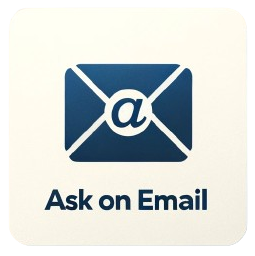](mailto:happy.to.help@my-app.com?subject=Help%20with%20Yahoo%20Finance%20Extractor%20Tool&body=I%20need%20help%20with%20using%20the%20Yahoo%20Finance%20Extractor%20Tool.)
We look forward to helping you and will reply within 1 working day.
Preview:
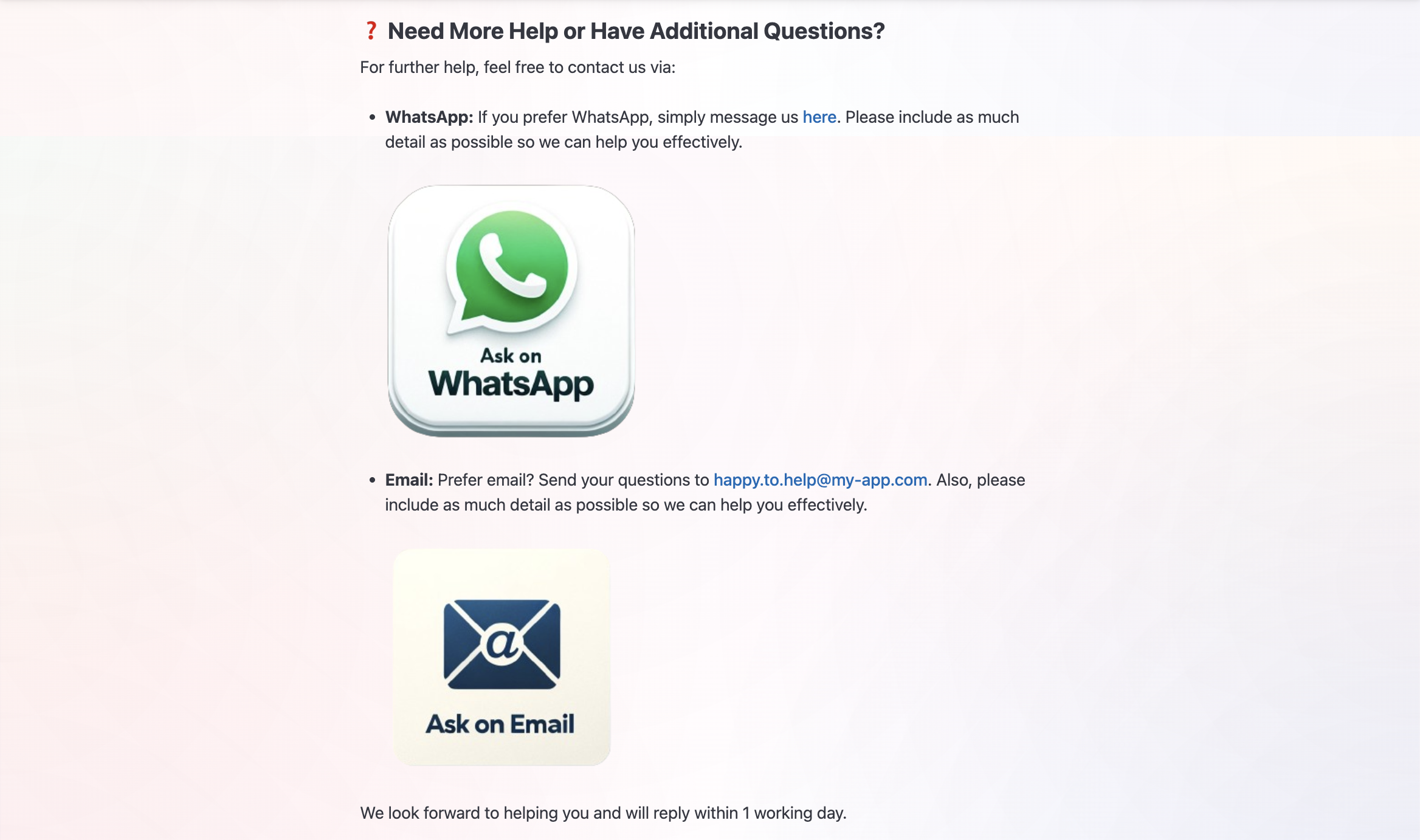
💡 Once you start getting lots of support queries, consider hiring a support agent and writing an SOP (Standard Operating Procedure) to help them respond effectively.
🎉 That's it! You're all set! Now go! 🚀
- Create something amazing that helps people.
- Market it well, so it reaches people.
- Achieve financial freedom and live life on your own terms!
Wishing you all the success in life!