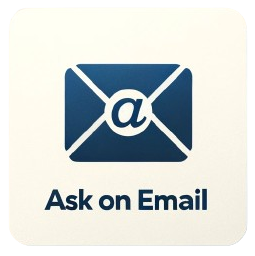Google Maps Extractor API
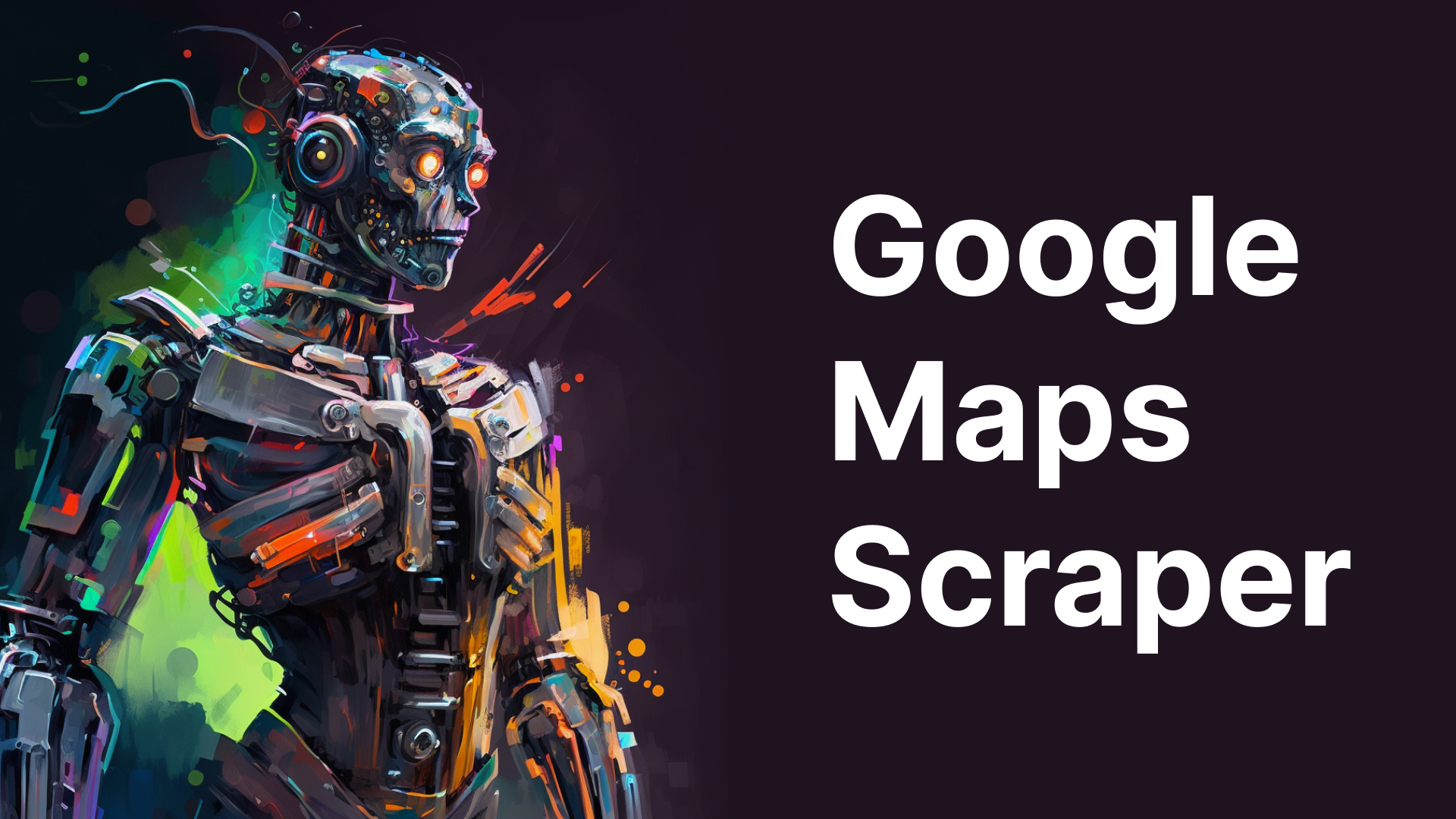
Disclaimer for Google Maps Extractor API
This Google Maps Extractor API is provided for educational and research purposes only. By using this API, you agree to comply with local and international laws regarding data scraping and privacy. The authors and contributors are not responsible for any misuse of this software. This tool should not be used to violate the rights of others, for unethical purposes, or to use data in an unauthorized or illegal manner.
We take the concerns of the Google Maps Extractor API Project very seriously. For any concerns, please contact Chetan Jain at chetan@omkar.cloud. We will promptly reply to your emails.
Explore Our Other Awesome Products
- ✅ BOTASAURUS: The All-in-One Web Scraping Framework with Anti-Detection, Parallelization, Asynchronous, and Caching Superpowers.
Google Maps Extractor API helps you programmatically extract Business Profiles from Google Maps through a simple REST API and App.
⚡ Benefits
- REST API Access - Integrate seamlessly into your applications and workflows
- Real-time Data - Get 100% accurate, up-to-date information
- 40+ Data Points - Extract comprehensive business information
In the next 5 minutes, you'll extract 120 Search Results from Google Maps.
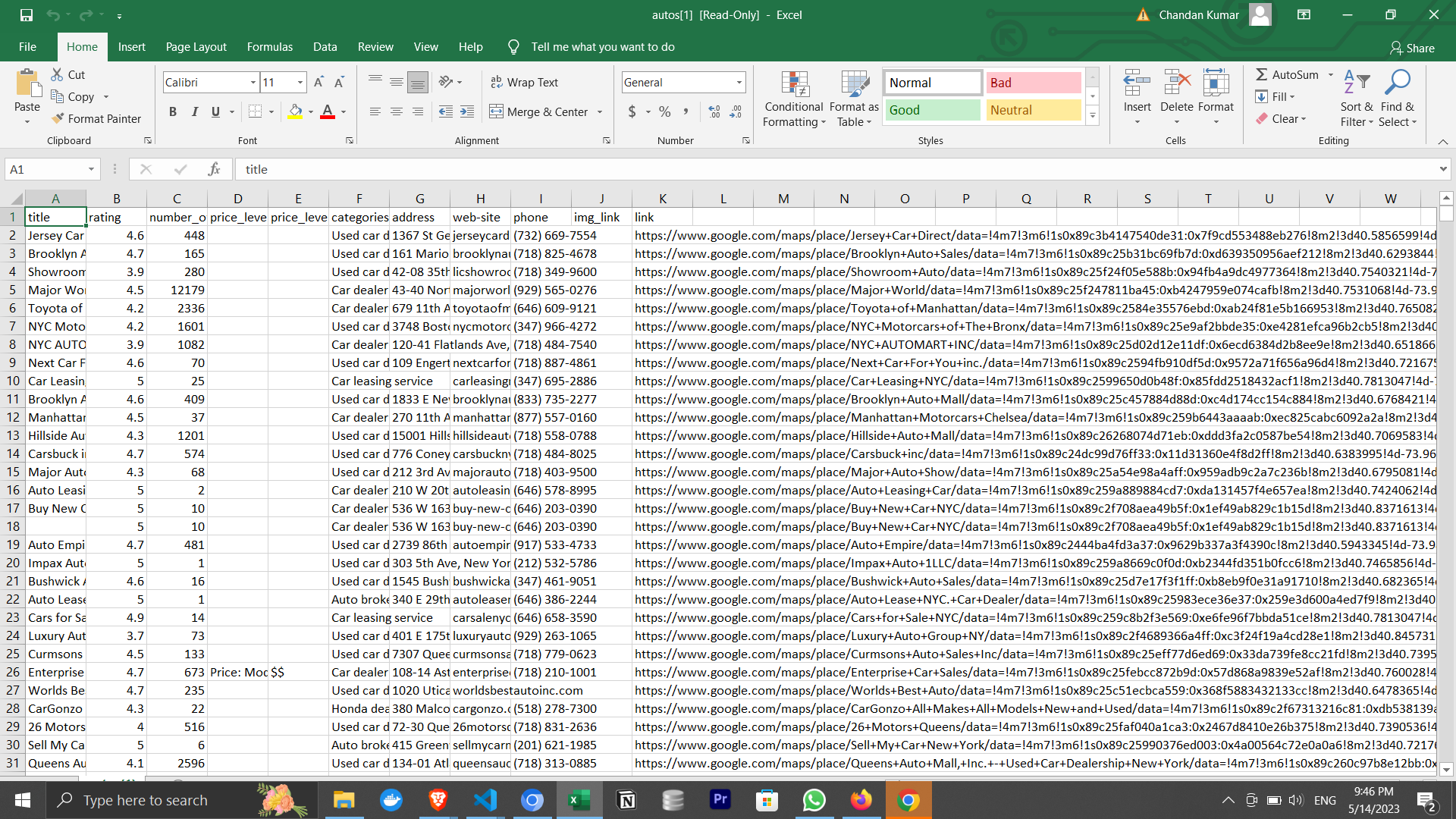
📦 Requirements
To use this tool, you'll need:
- Google Chrome Browser
Let's get started by following these super simple steps:
1️⃣ Download and Install the Magic 🧙♀️:
1. For Windows:
- Download the Windows Version
- Temporarily, you will face a blue popup stating that Windows Defender has prevented an app from an unknown publisher from starting. We aim to become a verified publisher soon to resolve this. (Rest assured, the app is 100% safe and secure, with over 1,000 stars on GitHub and more than 500+ happy customers.)
- You may also see a popup indicating that Windows Firewall has blocked some features of the app. Please click 'Allow Access' to continue.
2. For Mac:
- Download the Mac Version
- Our Mac version is signed and notarized by Apple, so you can install it without facing any issues.
3. For Ubuntu/Debian:
- For Most Desktop Users: Download .deb
- For Raspberry Pi and Some Cloud Servers: Download .deb for arm64
On Ubuntu 24.04 and later, you can run the app only from the terminal using the following command:
google-maps-extractor-api --no-sandbox 4. For Fedora/CentOS/Red Hat:
- For Most Desktop Users: Download .rpm
- For Raspberry Pi and Some Cloud Servers: Download .rpm for arm64
2️⃣ Now, press the Run button to get 120 search results within 2 minutes. 😎

Note:
Rest assured, we will respond to your message within 1 working day.
⚡ Enlightening Questions
❓ How to Get Results for My Queries?
- Enter your search queries.
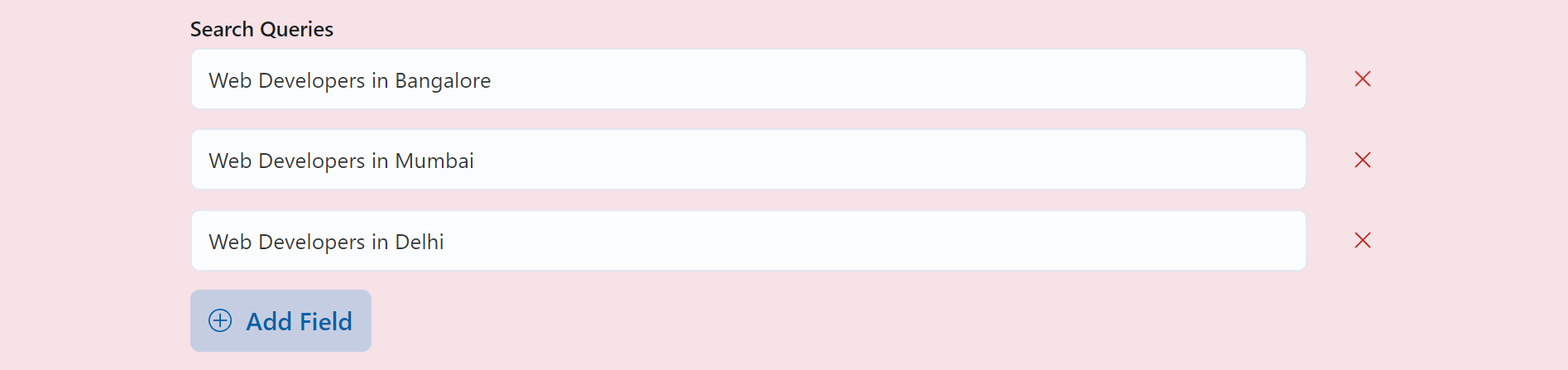
- Now, simply press the Run button.

- Get the results in 2 minutes, woo hoo! 🎉
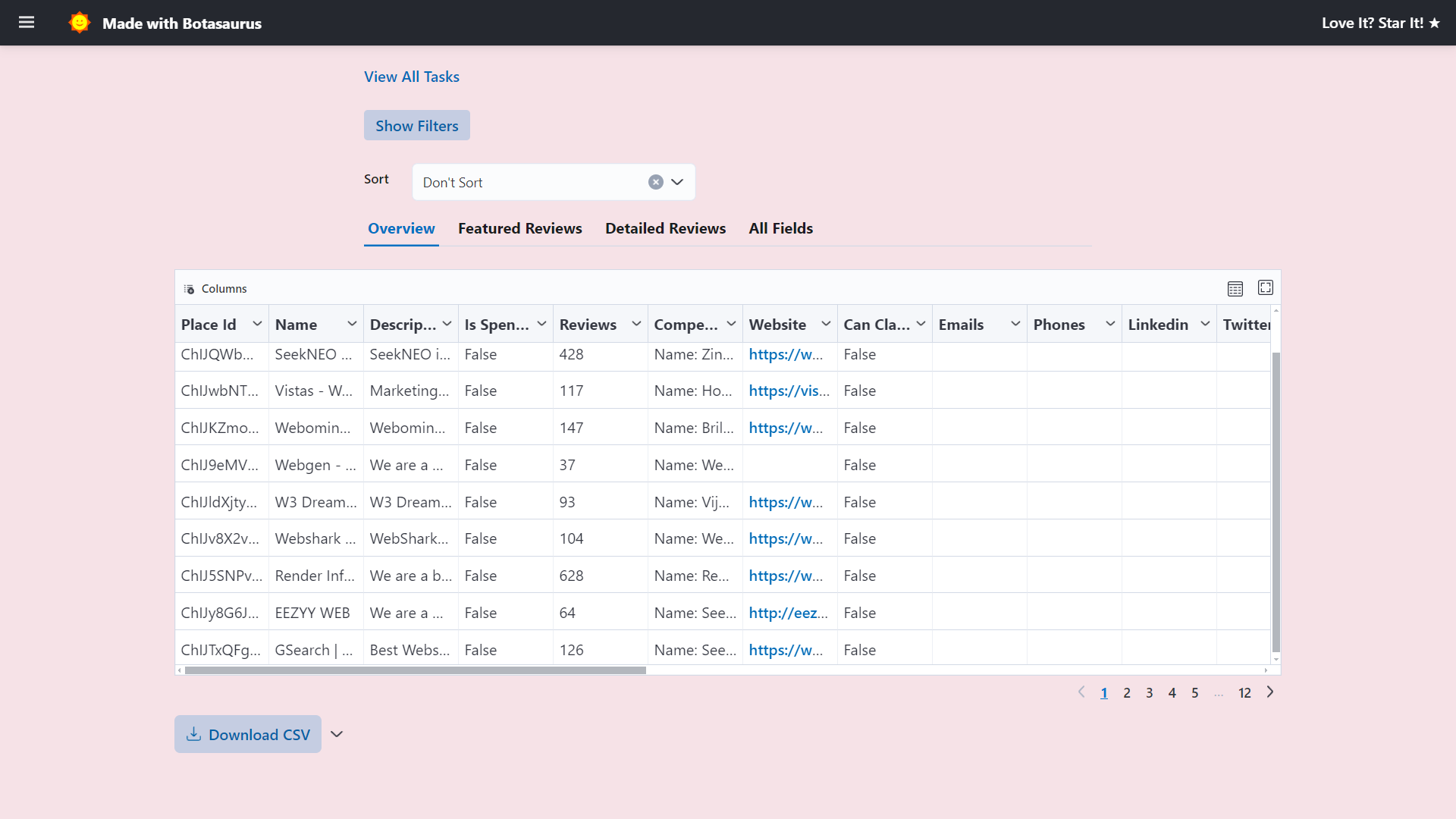
❓ What are the different pages and how do they help me?
Mainly, there are 4 pages in the UI Dashboard:
- Home Page ('/')
- Output Page ('/output')
- Results Page ('/output/1')
- API Integration Page ('/api-integration')
Home Page ('/')
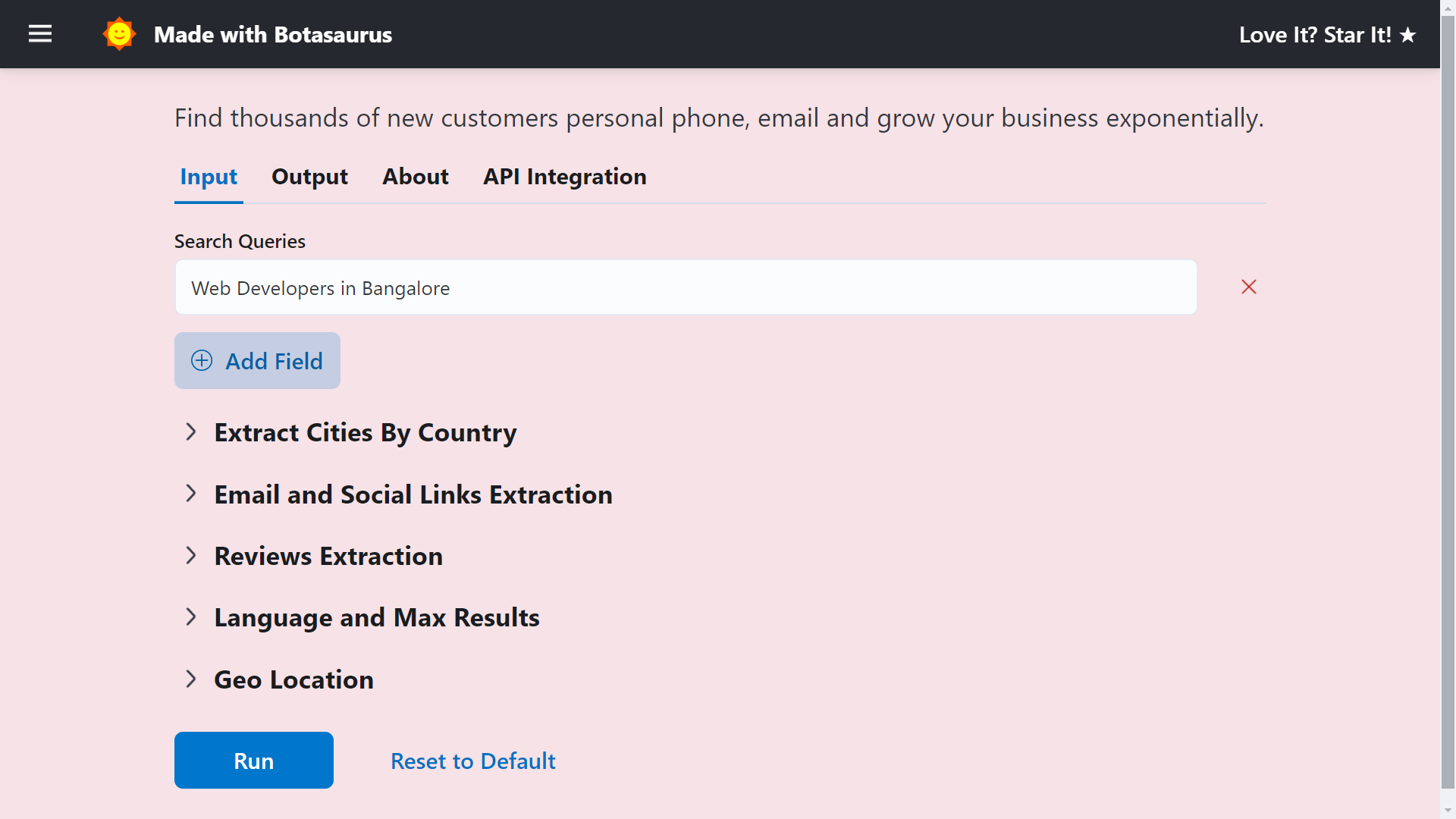
You can input your queries here and search by:
-
List of queries
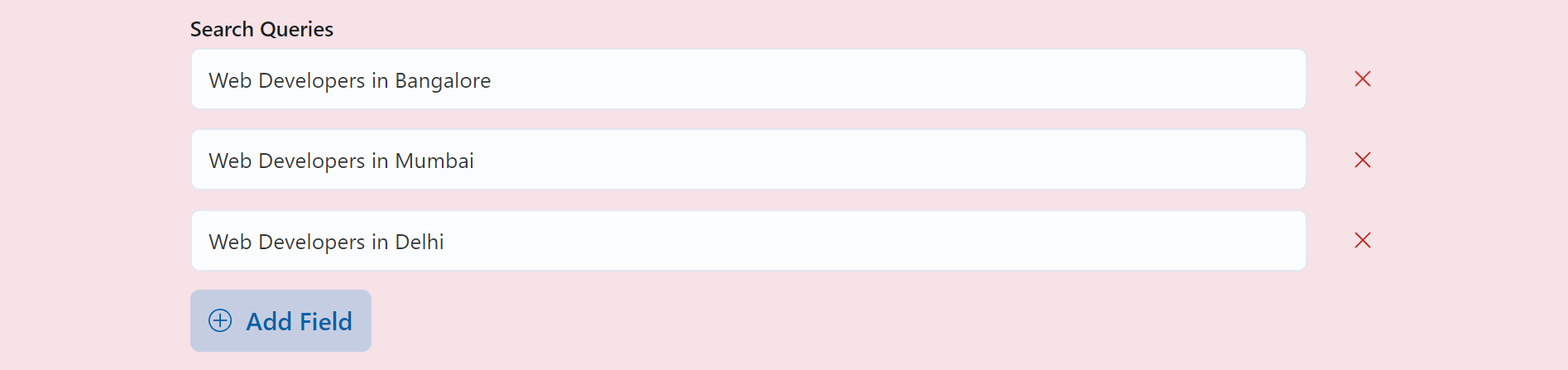
-
List of links
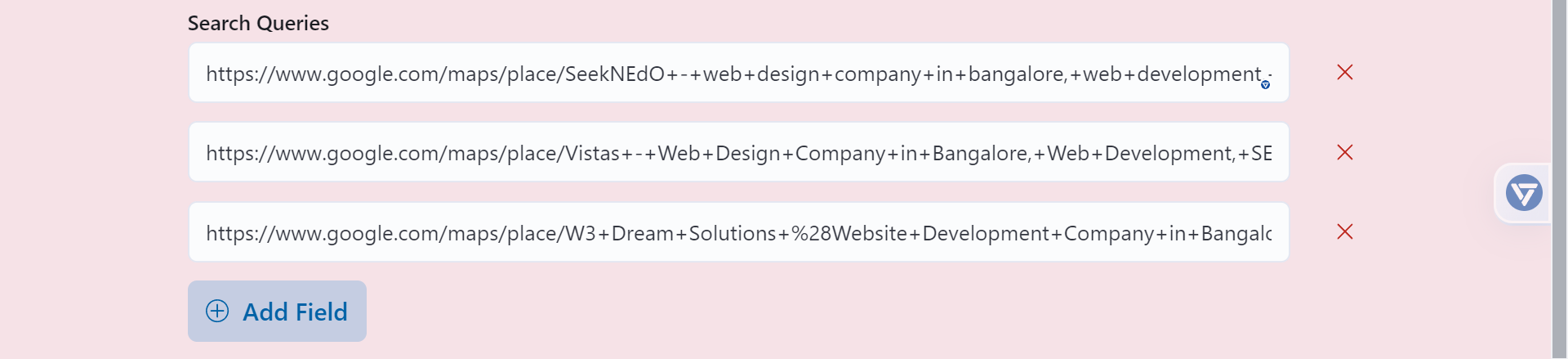
-
Scrape data for a specific type of business across all cities in a country
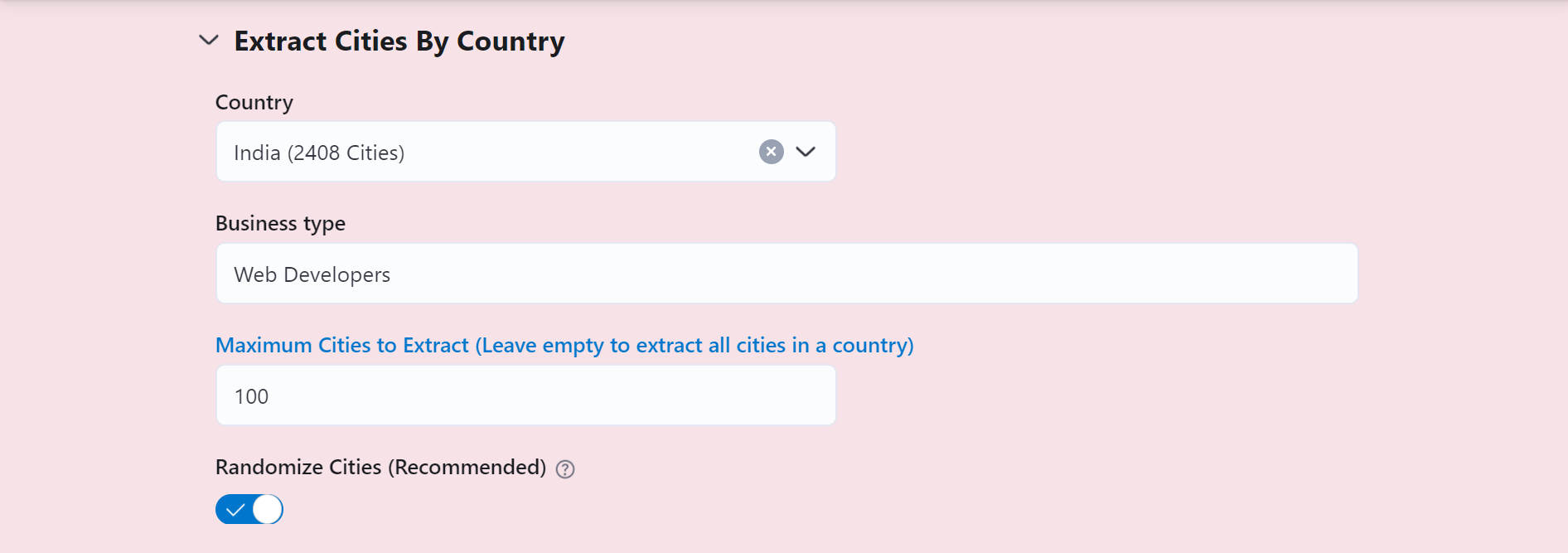
-
Scrape Reviews
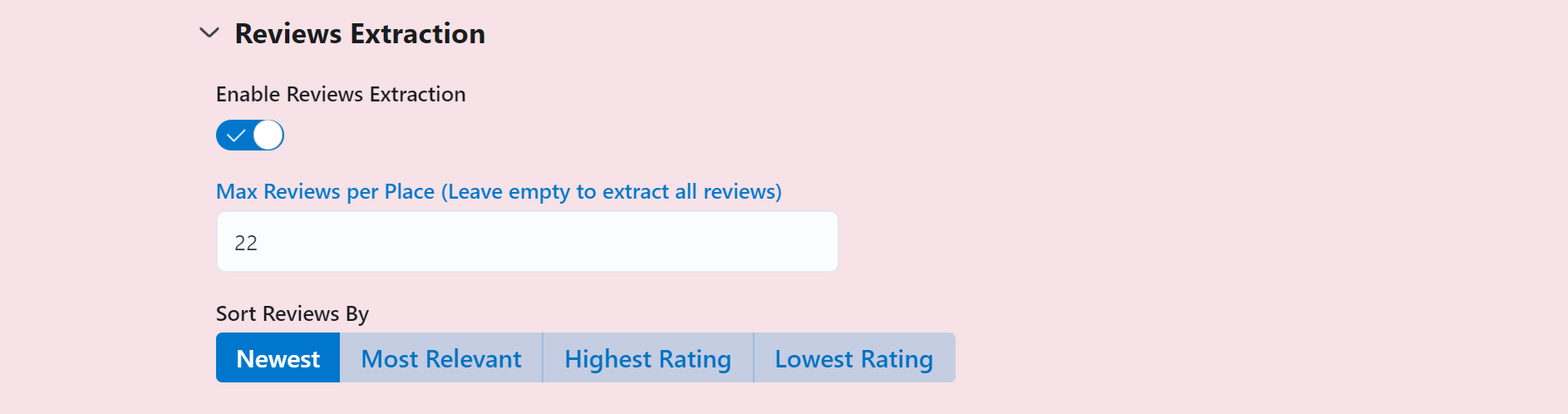
Please note that you are guaranteed to receive at least 240 reviews per place. However, in some cases, due to technical limitations, the complete set of reviews may not be available.
Output Page ('/output')
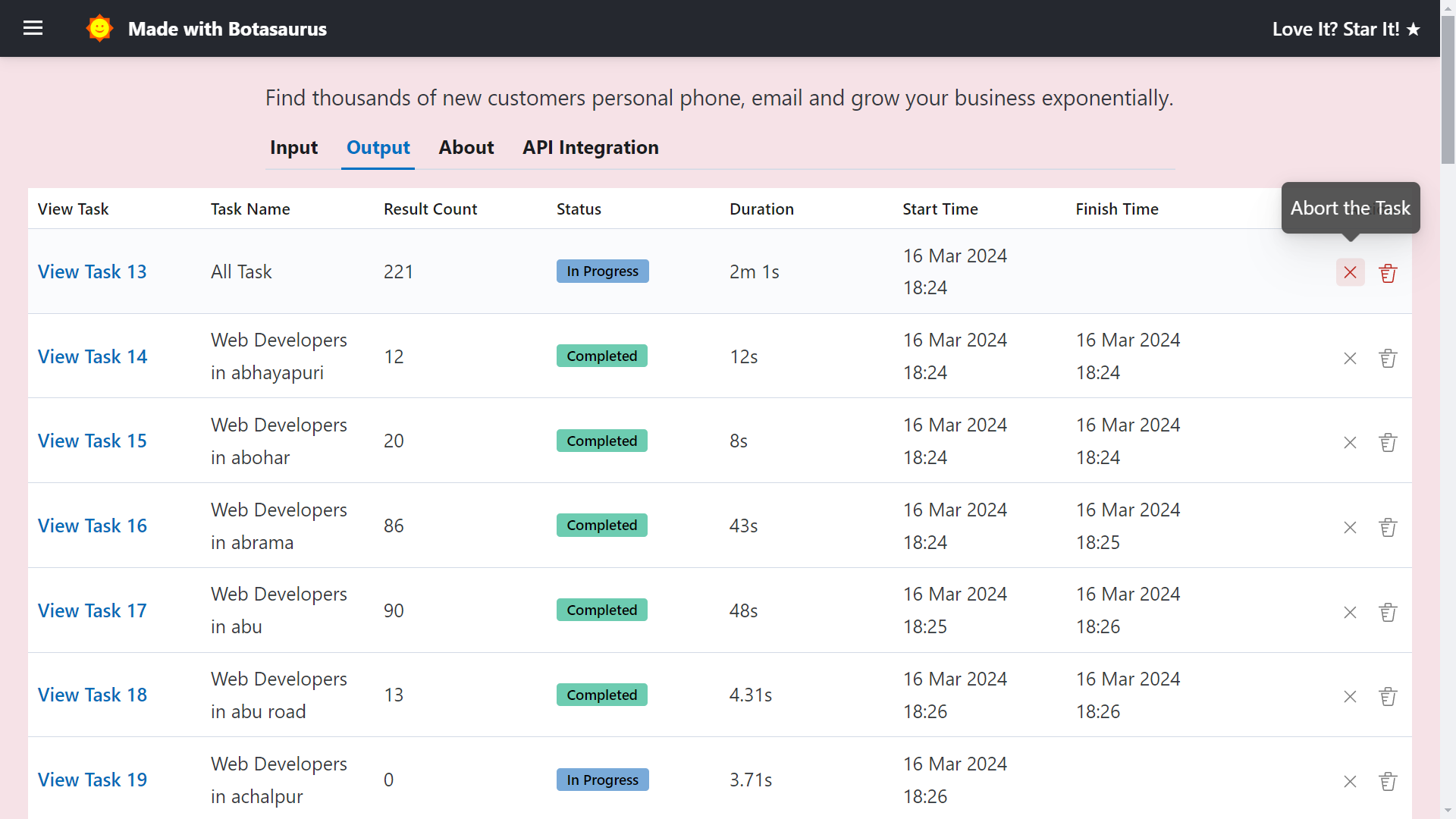
The Output page helps you manage your tasks. You can use it to:
- See tasks and their status (pending, in progress, or completed)
- Abort or delete any task

Additionally, whenever you run a query, a task named "All Task" will be created for it, which combines results from multiple queries.
For example, if you search for "Web Developers in Bangalore" and "Web Developers in Mumbai", the "All Task" will show you the combined results for both queries.
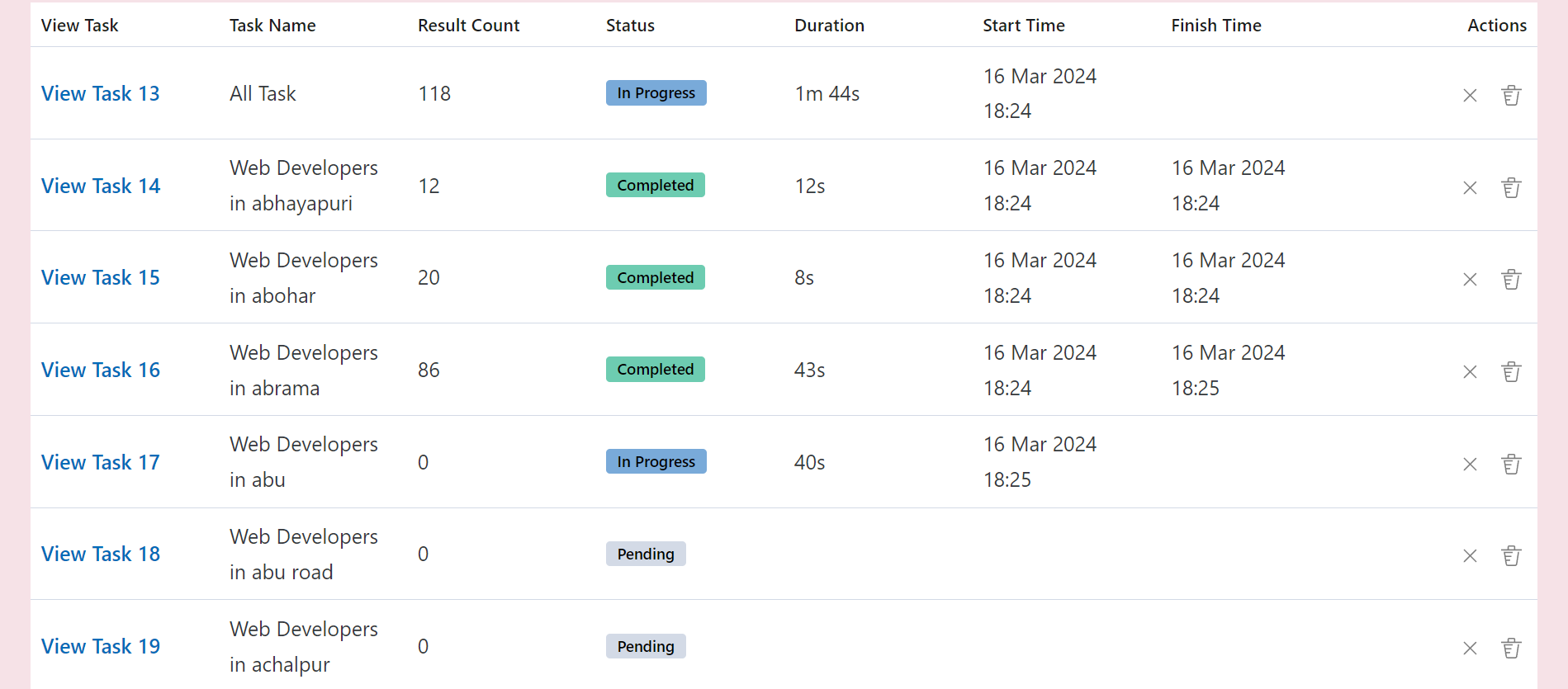
Results Page ('/output/1')
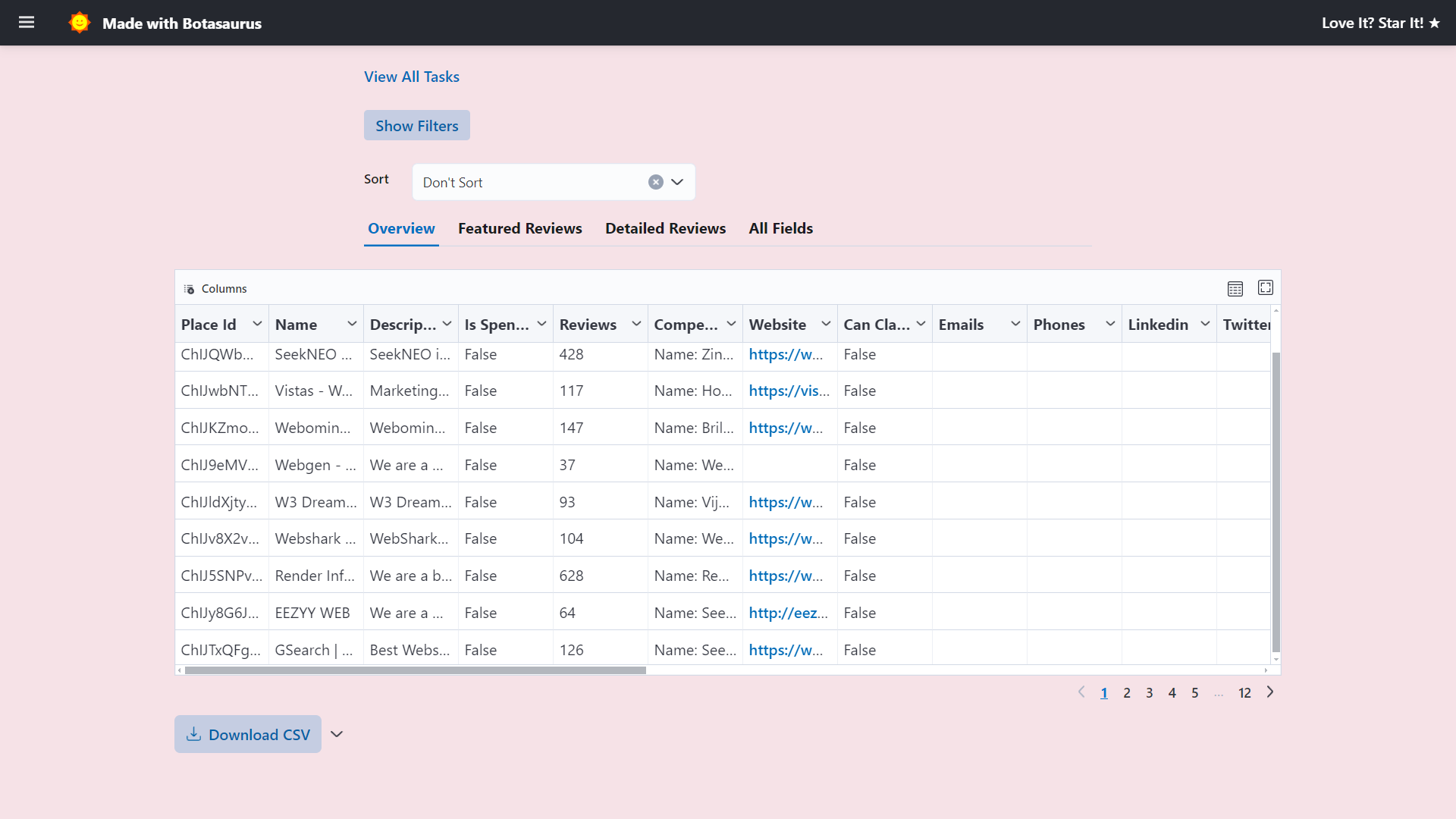
This is the most important page where you can view, sort, filter, or download the results of the task.
Sorting
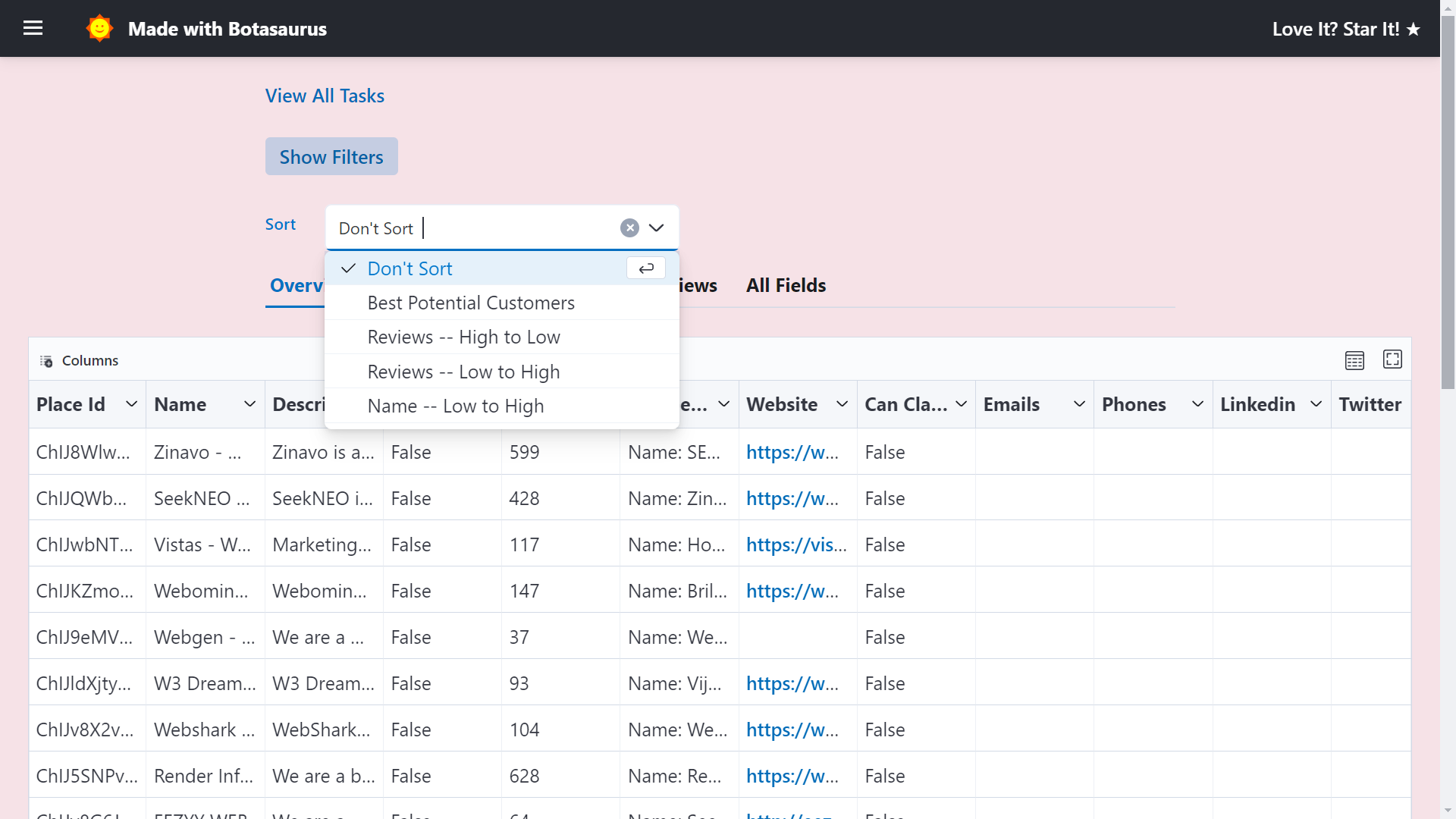
By default, we sort the listings using an optimized sorting order ("Best Potential Customers"):
- Reviews [Businesses with more reviews come first]
- Website [Businesses more open to technology come first]
- Is Spending On Ads [Businesses already investing in ads are more likely to invest in your product, so they appear first]
You can also sort by other criteria, such as name or reviews.
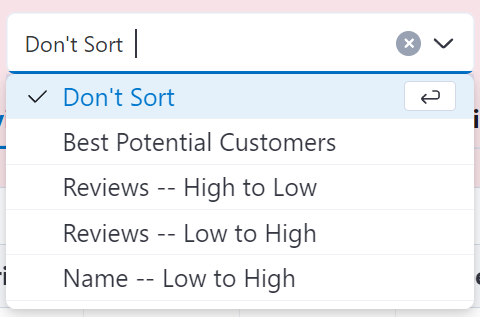
Filters
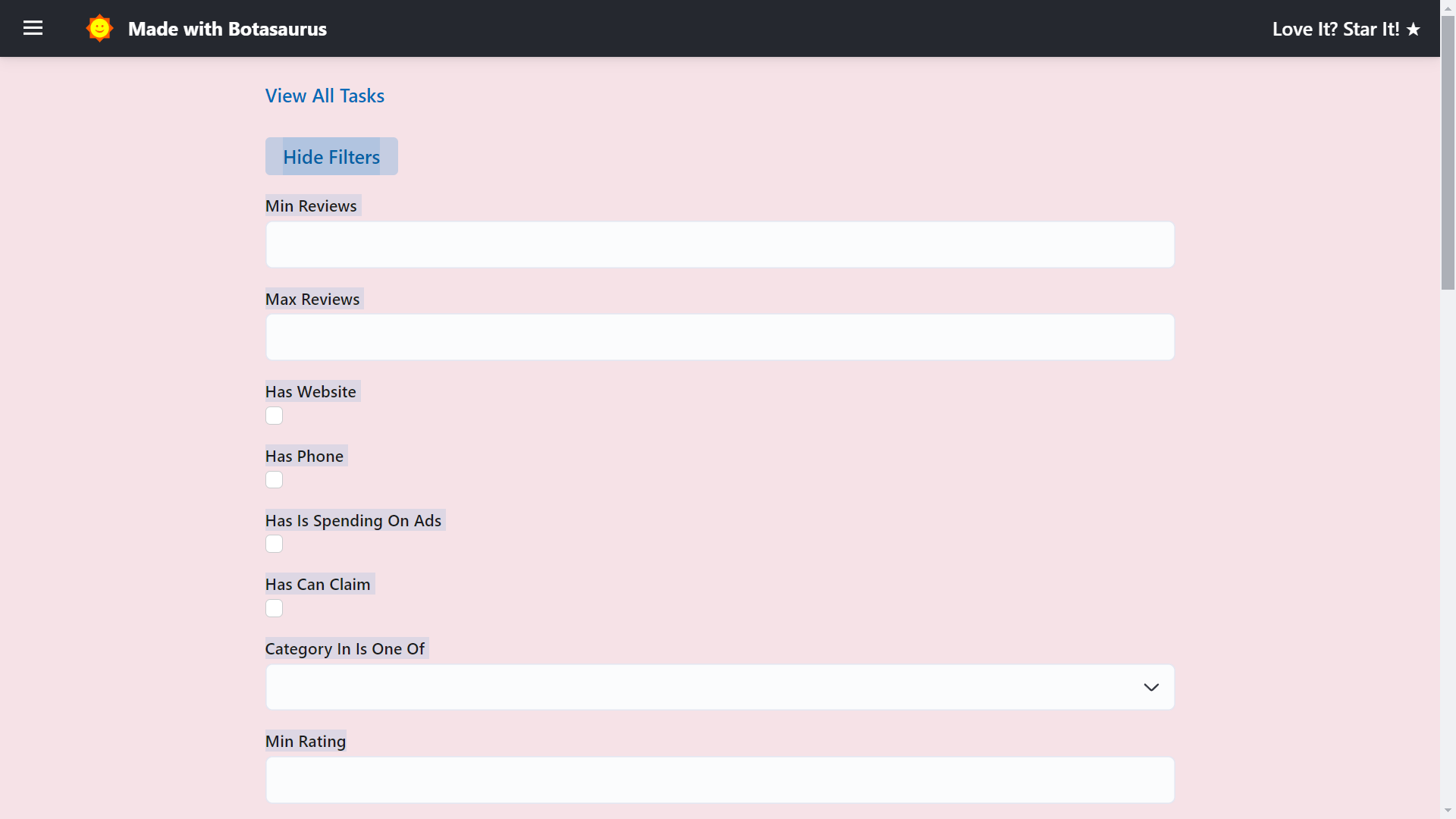
To find the exact results you're looking for, click the "Show Filters" button and apply the desired filters.
Export
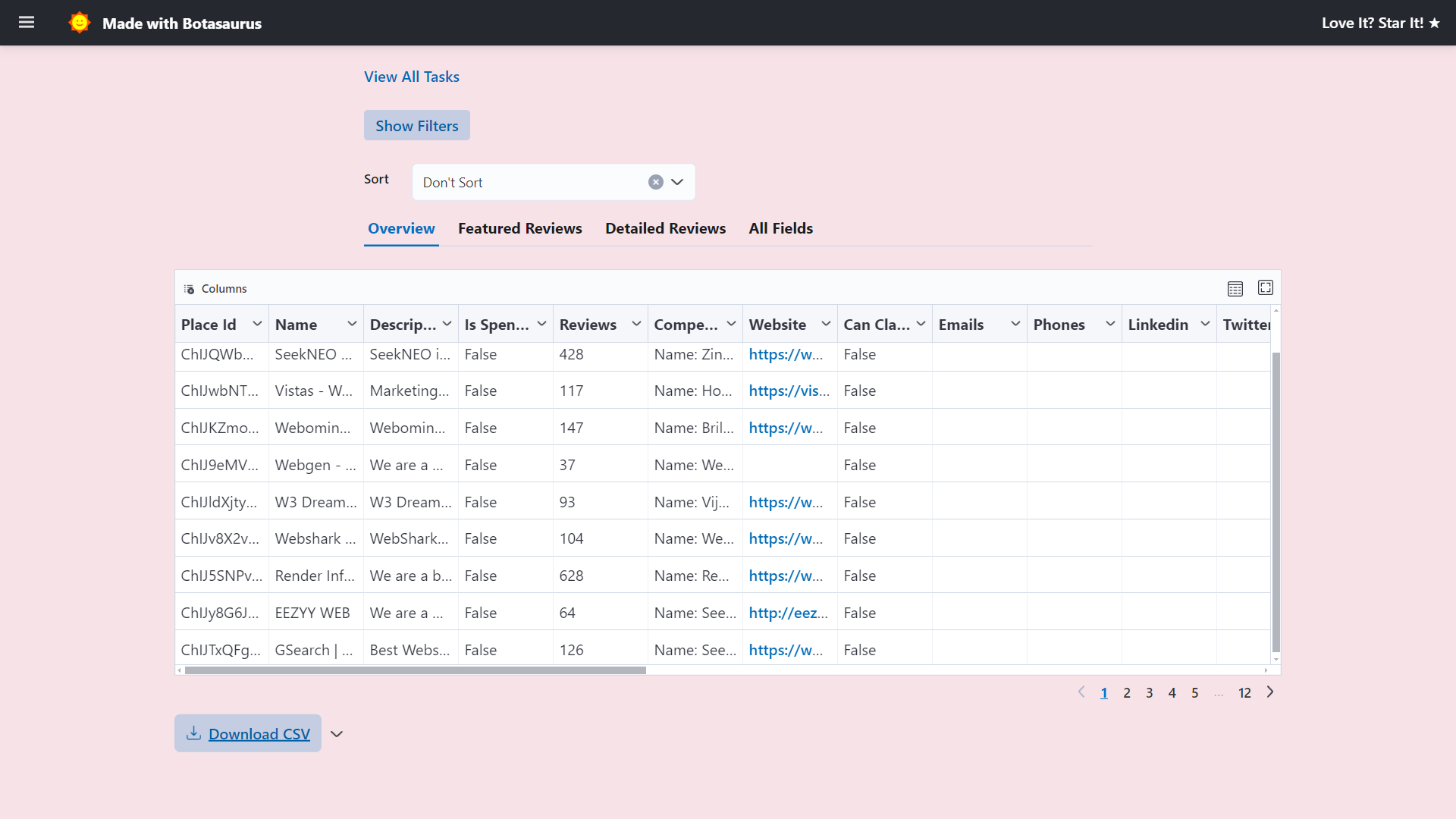
Download results in various formats (CSV, JSON, Excel) using the export button.
API Integration Page ('/api-integration')
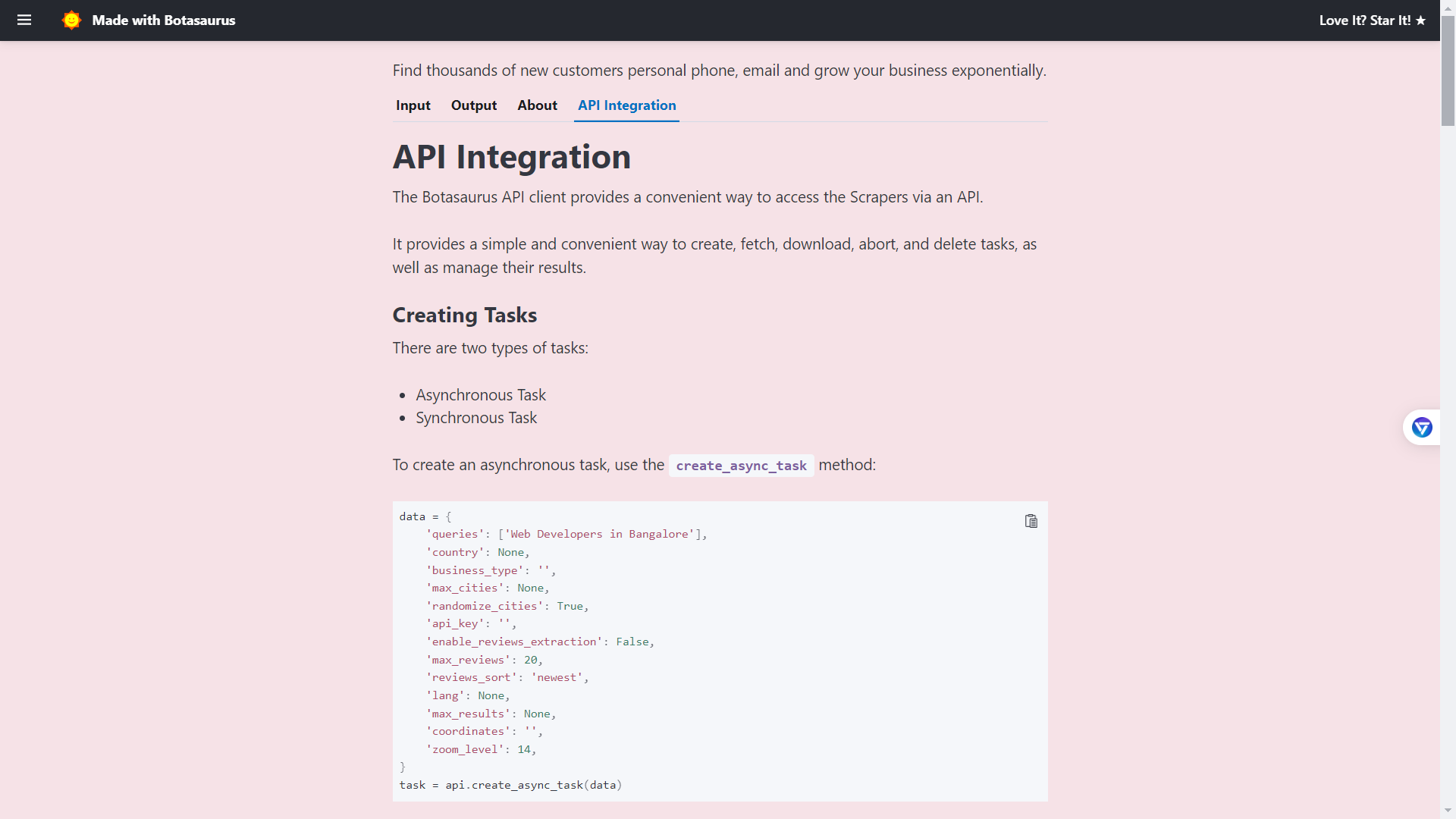
The API Integration Page shows documentation to help you integrate the Google Maps Extractor with your applications via API.
❓ How many search results can I get in a single query?
Google Maps provides at most 120 results per search query. Don't worry about running out of data, as you can always use country-level scraping to scrape thousands of cities.
❓ Are there any usage limits?
The free version only allows 20 searches per month.
To unlock unlimited searches, consider the Pro Monthly Subscription:
- Unlimited searches every month – never hit a cap again
- Access via REST API for easy integration into your own tools & scripts
- 100% accurate, 40+ data points extracted in real-time
- Just $16/month – cancel anytime. All future updates and priority WhatsApp support are included
- Zero risk: a generous 90-day, no-questions-asked refund guarantee
500+ Happy People are already using the Pro subscription to grow their businesses.
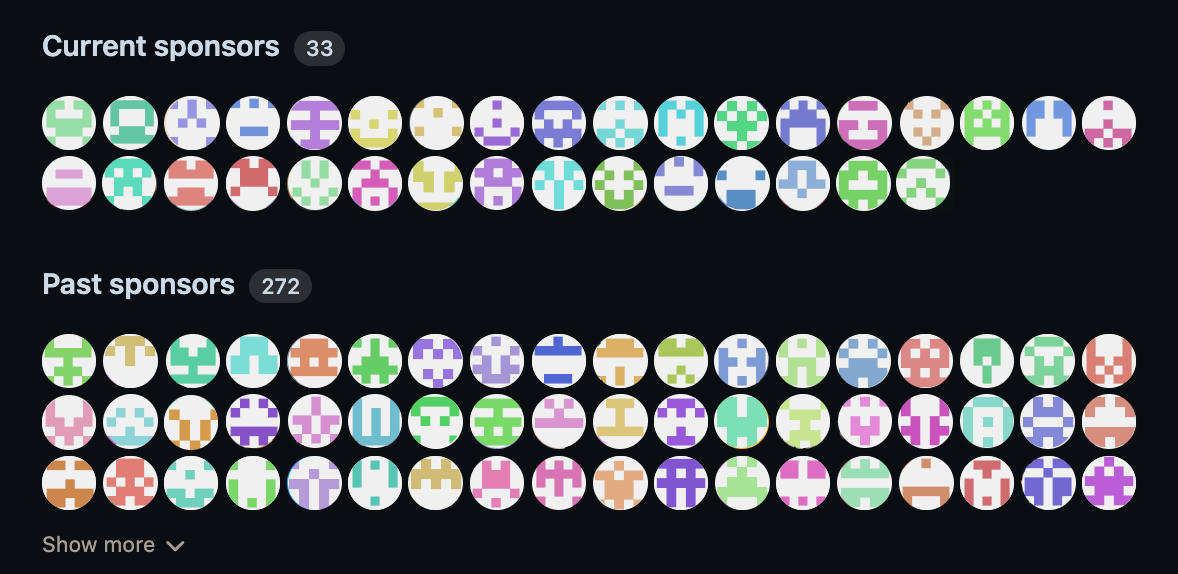
❓ How to Subscribe?
-
Create an account on Omkar Cloud by visiting this link.

-
Go to the Google Maps Extractor Pricing Page and subscribe for $16/month using PayPal or a credit/debit card.

💳 Note: Your card details are handled securely by PayPal and never shared with us.

After checkout, you will see activation instructions. Follow them and start scraping right away!
❓ What if I Don't Get Value from It?
We wholeheartedly ❤️ believe in the value our product brings, but if within 90 days you feel it hasn't met your expectations, simply request a refund in two clicks.
❓ How Do I Get a Refund?
-
Go to the Transactions Page.

-
Click Request Refund and confirm.

✅ That's it! You'll receive a confirmation email and your money will be returned within 1–2 business days.
❓ Do I Need to Do Anything Else to Use the Tool Effectively?
-
Disable Auto Sleep Mode
Auto sleep mode will prevent the tool from running and cause tasks to fail. Here's how to turn it off:
-
On Windows:
Go to Start > Settings > System > Power & battery > System > Screen & Sleep. Set the following settings to "Never"
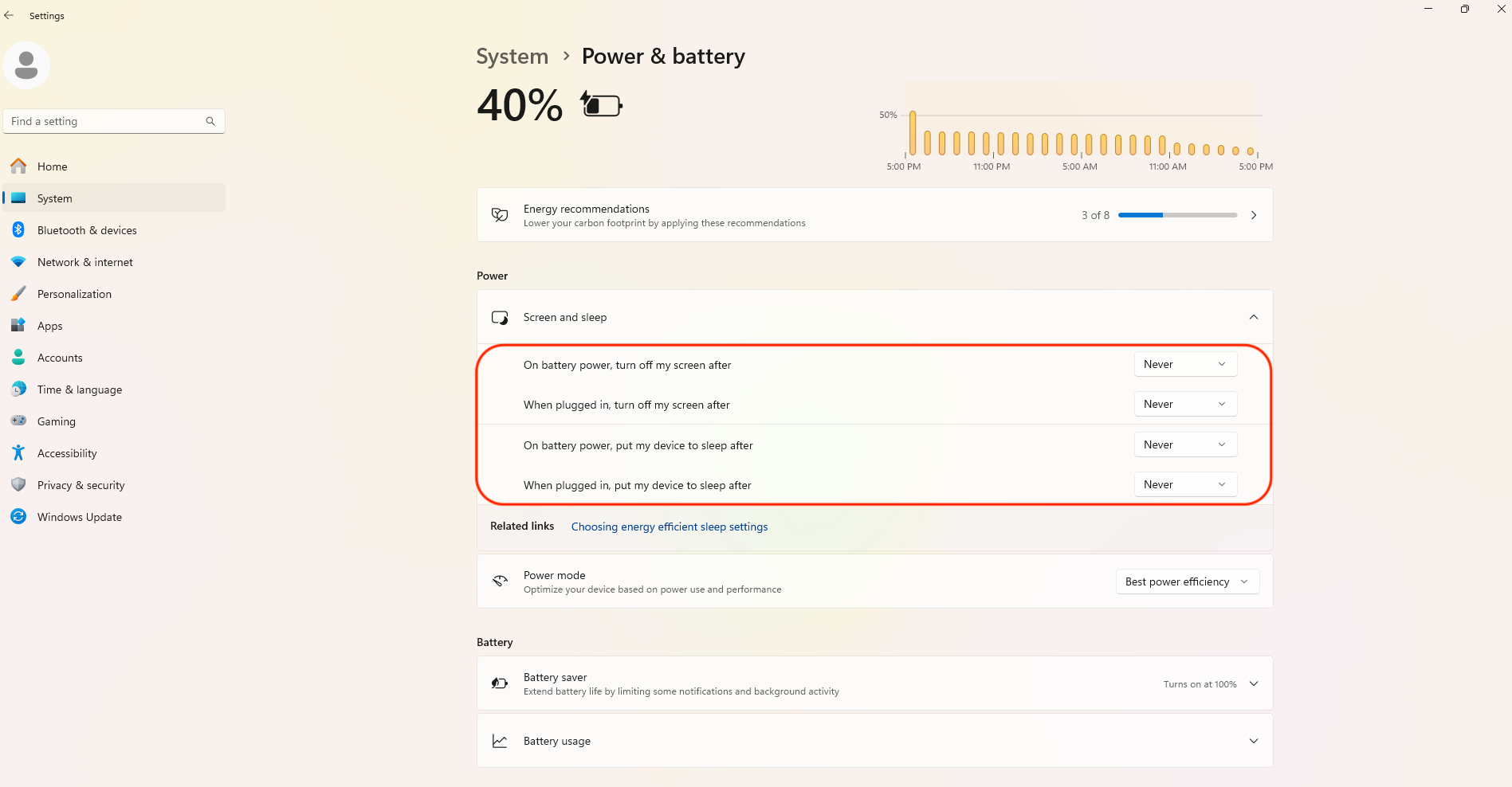
-
On Mac:
Open Settings > Lock Screen, then set the following settings to "Never"
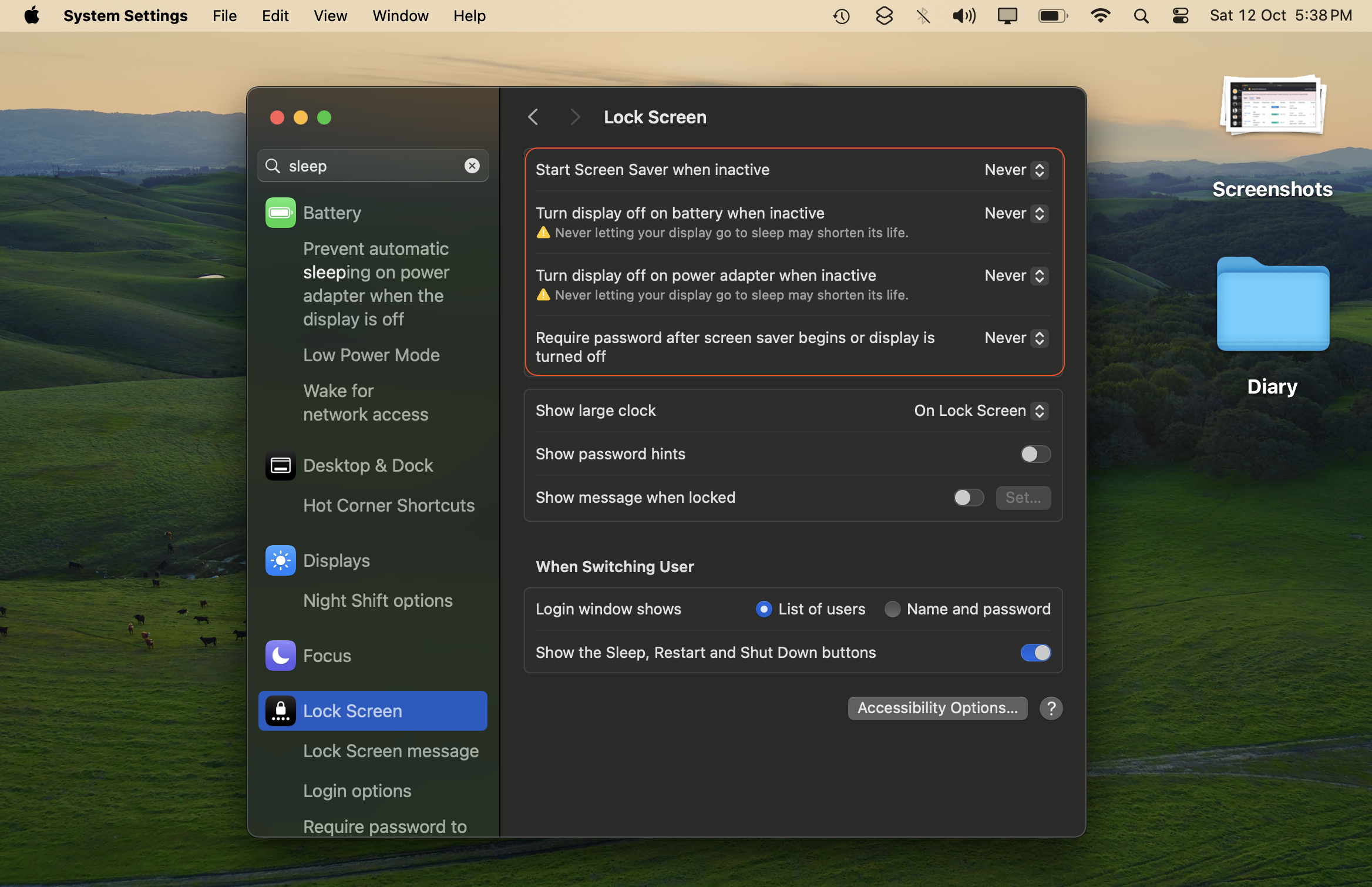
-
On Linux:
You're awesome at computers, so go ahead and figure it out! ;)
-
-
Maintain a stable Internet connection, as switching connections will cause currently running tasks to fail.
❓ In the exported file, the characters are in English instead of Japanese/Korean/Hindi. How can I preserve the original language when exporting?
When exporting, any non-English characters are converted to English. For example, "しんちゃん" is converted to "Shinchan".
We do this because Excel can't render non-English characters properly.
If you want to retain the original characters and avoid converting them to English, simply uncheck the English conversion checkbox:
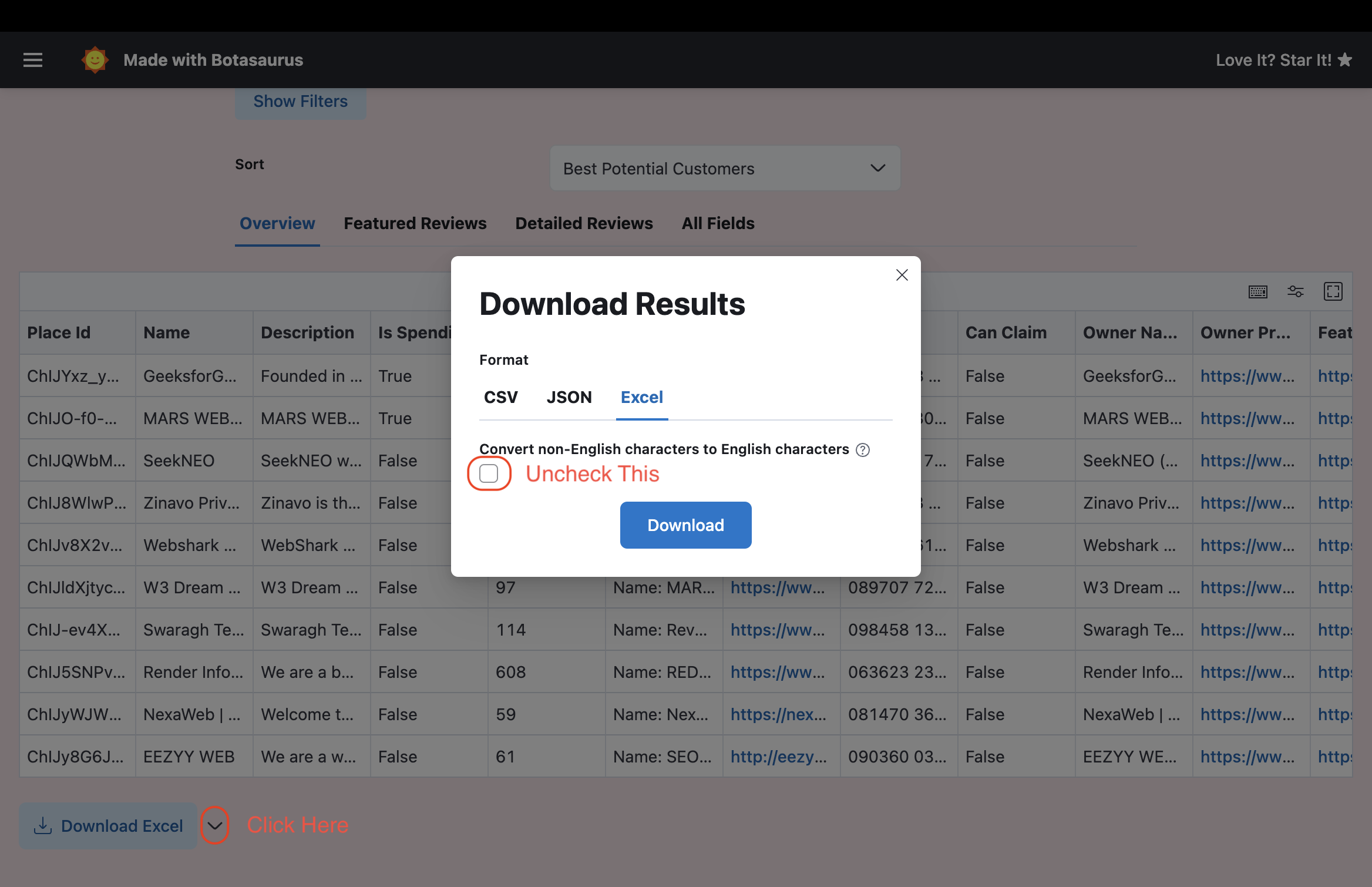
Also, if you are unable to view the non-English characters properly in Excel, the easiest solution is to upload the file to Google Sheets, which should render the characters properly.
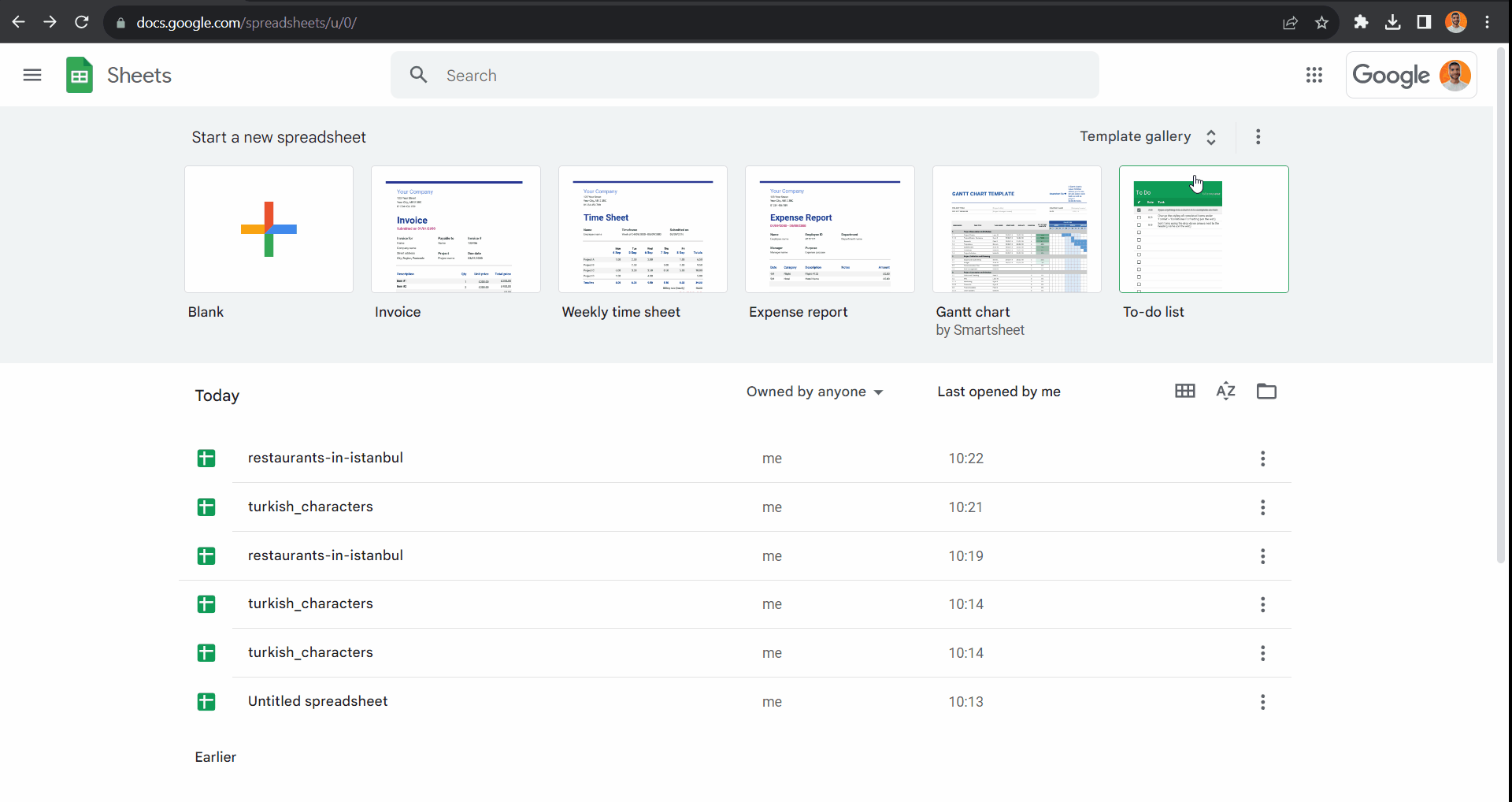
How to deploy on AWS EC2?
We will be using aws, although you can use VM from any cloud provider like Google Cloud, Azure, or DigitalOcean. Just Ensure the VM has Debian/Ubuntu-based OS.
1. Reserve a Static IP Address
First, we'll reserve an Elastic IP address. An Elastic IP ensures your EC2 instance is always reachable at the same IP address.
-
Create an AWS Account if you don't already have one.

-
Go to the Elastic IP addresses page.
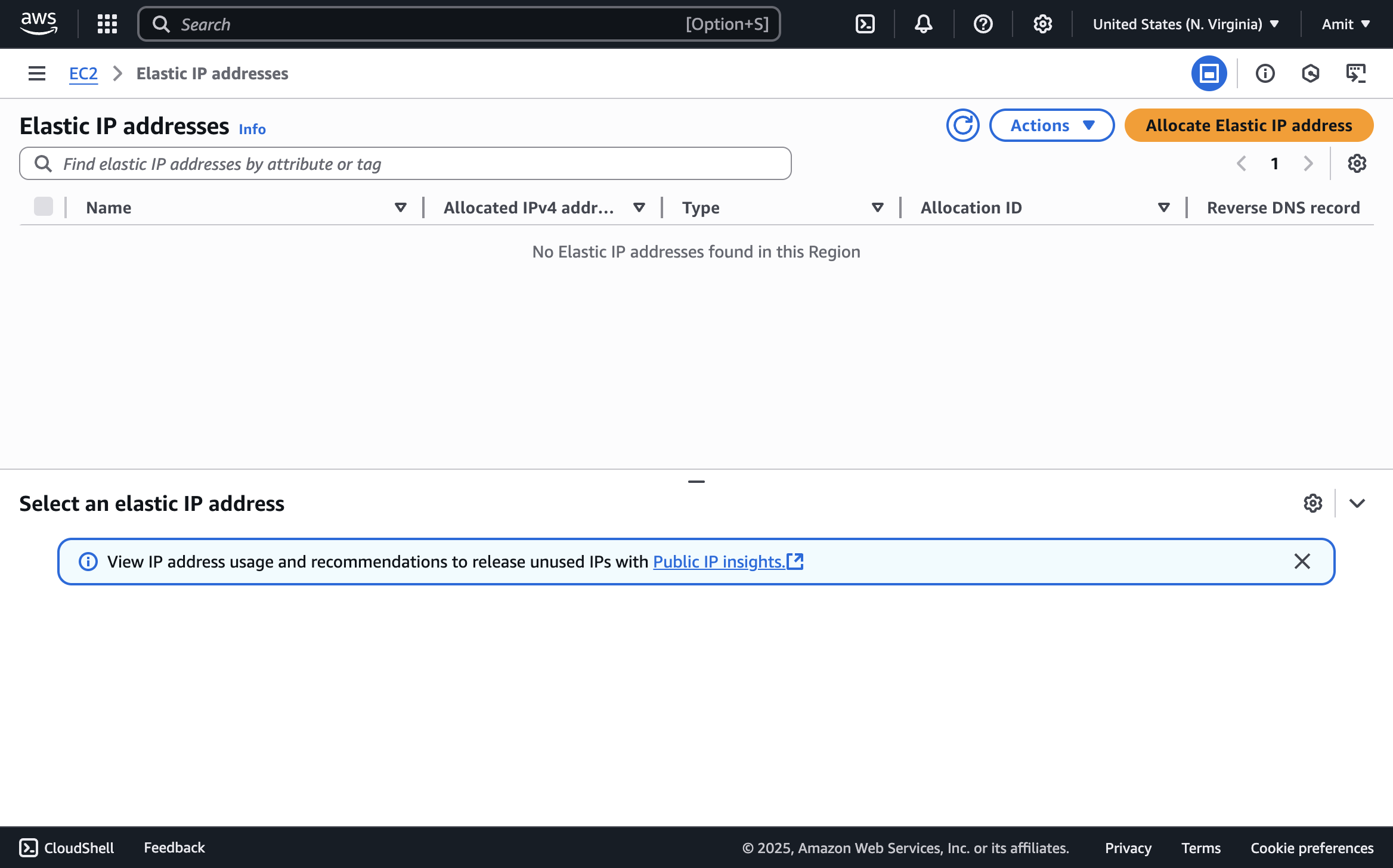
-
Click the "Allocate Elastic IP address" button.
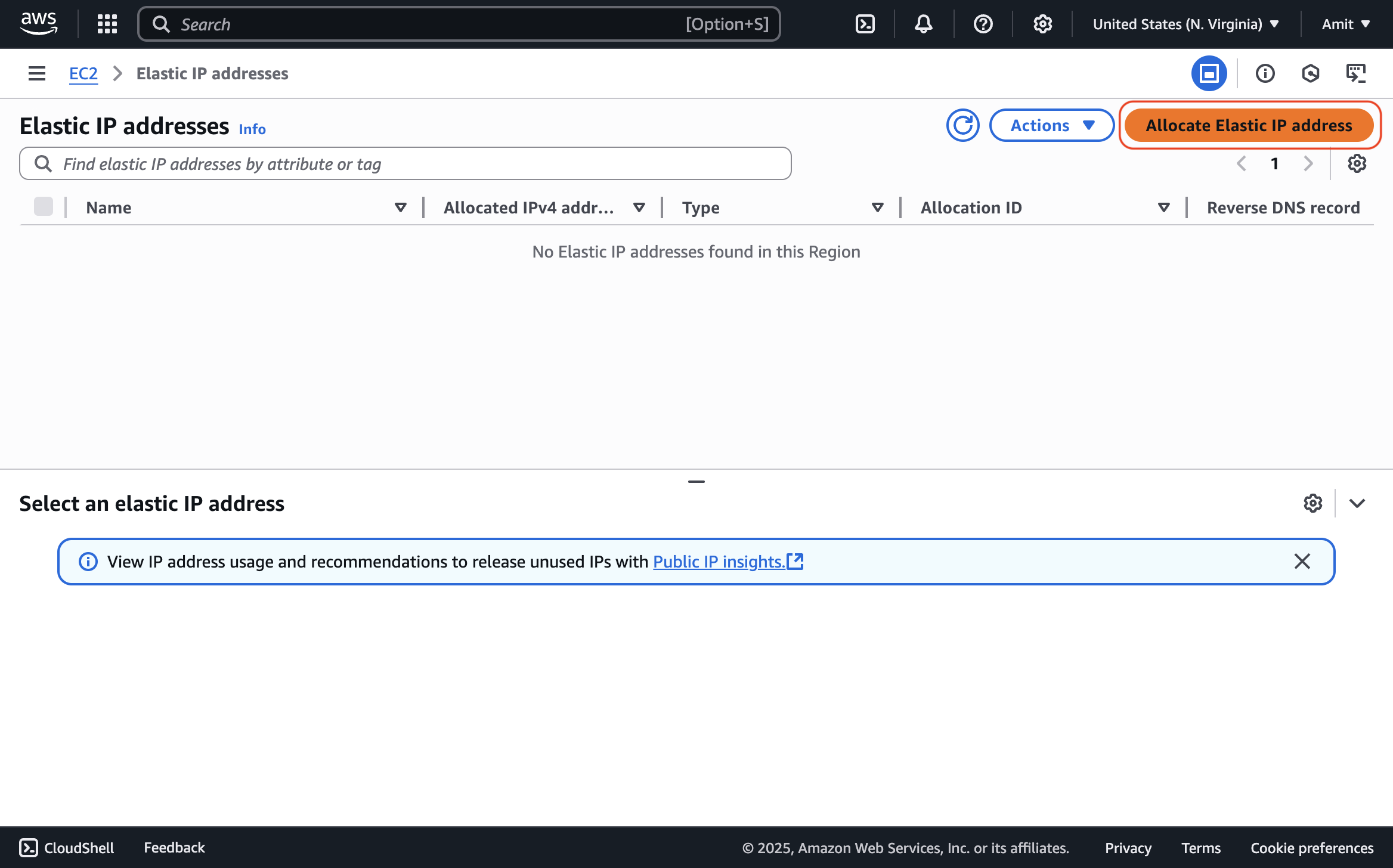
-
Keep the default settings and click "Allocate"

This creates an Elastic IP address that you'll use to access your app. You will assign this IP to your EC2 instance in the next step.
2. Create an AWS EC2 Instance
-
Go to the EC2 Dashboard and click "Launch Instance"
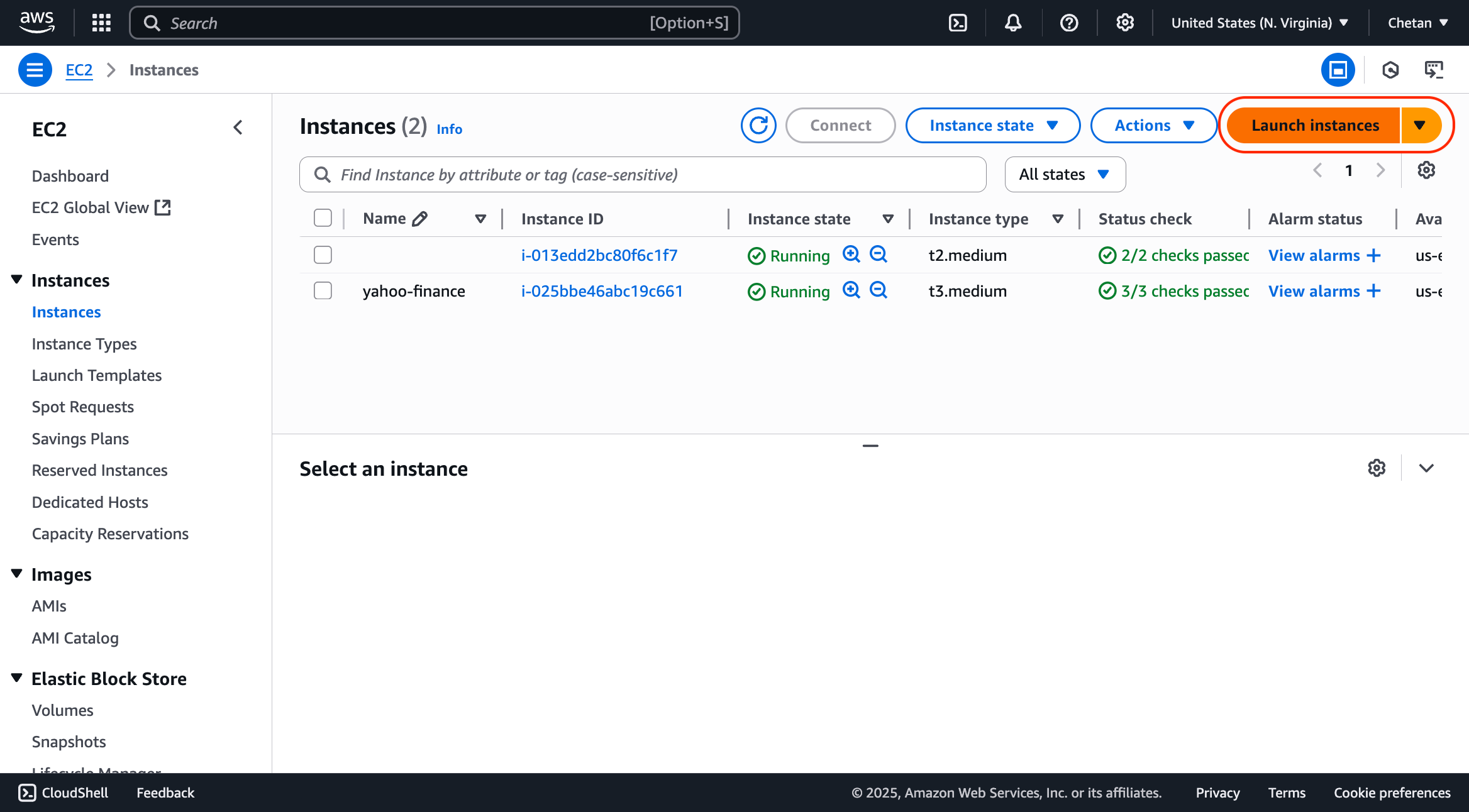
-
Configure your instance with these recommended settings. You may change the Machine Type and Boot Disk Size based on your scraping needs:
- Name and tags
- Name:
gmaps
- Name:
- Application and OS Images (AMI)
- Amazon Machine Image (AMI):
Ubuntu Server 24.04 LTS - Note: A
.debinstaller requires a Debian-based OS like Ubuntu.
- Amazon Machine Image (AMI):
- Instance type
- Instance type:
t3.medium - Note: 2 vCPU, 4 GB memory. Change based on needs.
- Instance type:
- Key pair (login)
- Key pair name:
Create new key pair > RSA (.pem) - Note: Required for SSH access.
- Key pair name:
- Network settings
- Allow SSH traffic from: ✓
- Note: Required for terminal access.
- Allow HTTP traffic from the internet: ✓
- Note: Required for accessing API via HTTP.
- Allow HTTPS traffic from the internet: ✓
- Note: Required for accessing API via HTTPS.
- Configure storage
- Storage:
80 GiB - Magnetic - Note: Magnetic is the cheapest disk type.
- Storage:
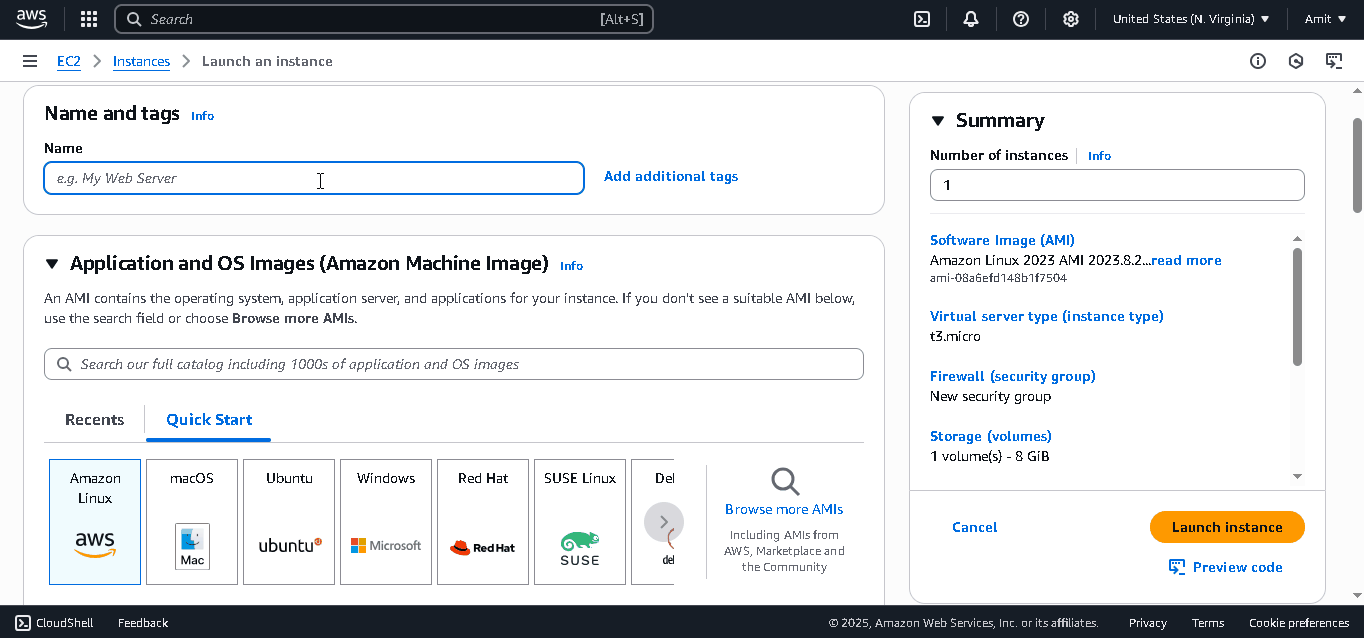
- Name and tags
-
If you're scraping data for your own needs, enable Spot Instances as they are 70-90% cheaper than On-Demand instances. Enable them with these settings:
- Advanced details
- Purchasing option:
Spot Instances - Note: Enables Spot Instances.
- Purchasing option:
- Customize Spot instance options
- Request type:
Persistent - Interruption behavior:
Stop
- Request type:
- Advanced details
Don't use Spot VMs for customer-facing APIs or mission-critical applications, as they can be stopped by AWS at any time if the resources are needed elsewhere.
-
Click Launch instance.
-
Now, associate the Elastic IP:
- Go to Elastic IPs
- Select your previously created Elastic IP
- Click Actions > Associate Elastic IP address
- Select your newly created instance and click Associate
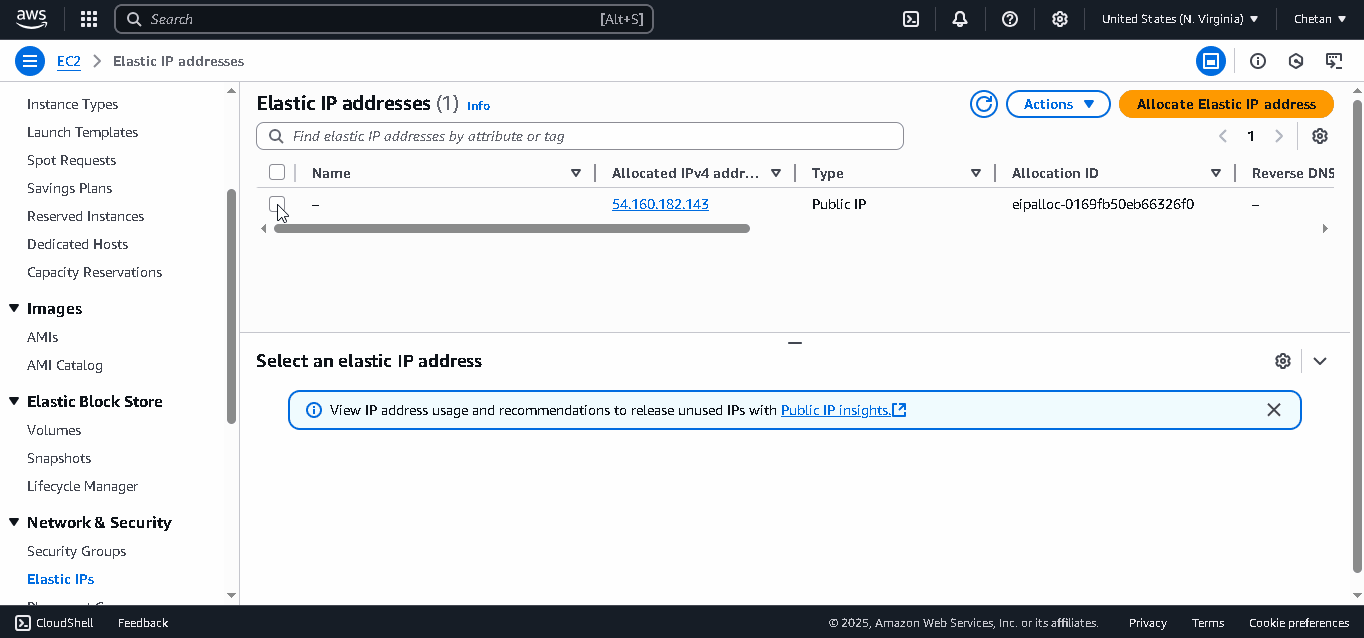
-
Connect to your instance via SSH:
- Go to EC2 Instances
- Select your instance
- Click Connect > EC2 Instance Connect
- Click the Connect button
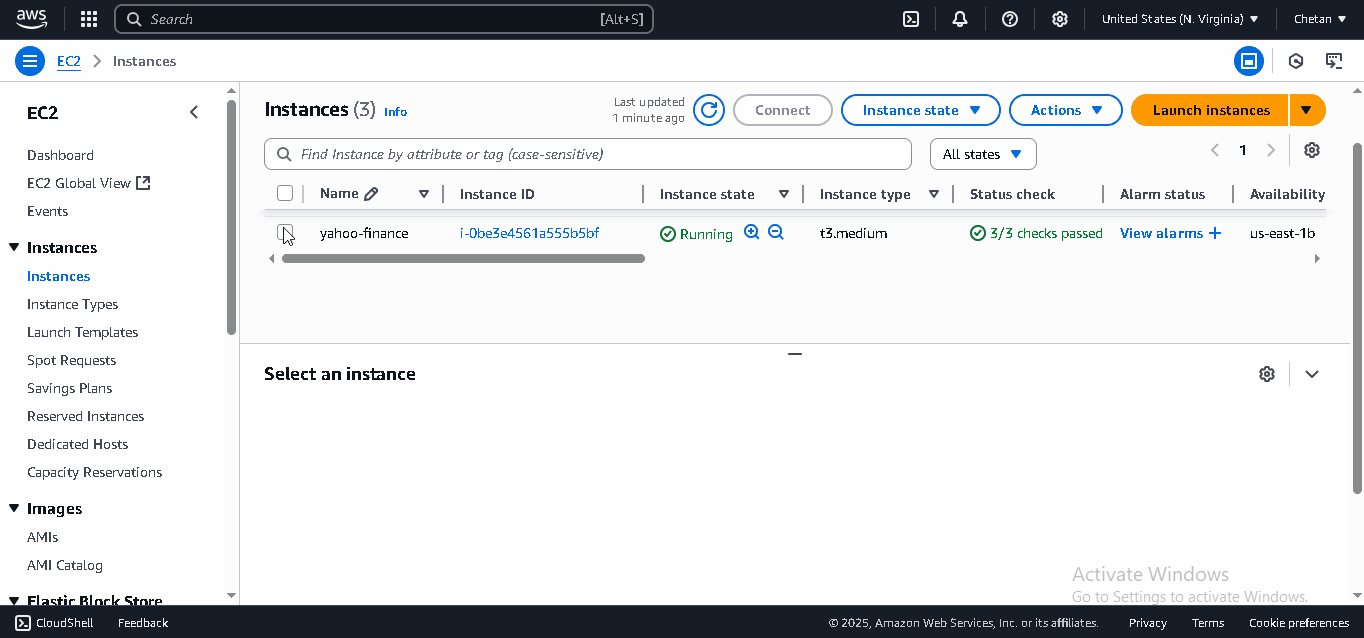
3. Installing Your Desktop App
Now that your EC2 instance is ready, let's install your Botasaurus Desktop API.
-
First, install the necessary packages on your instance by running the command below. This script installs Botasaurus CLI and the Apache web server to manage requests to your app.
curl -sL https://raw.githubusercontent.com/omkarcloud/botasaurus/master/vm-scripts/install-bota-desktop.sh | bash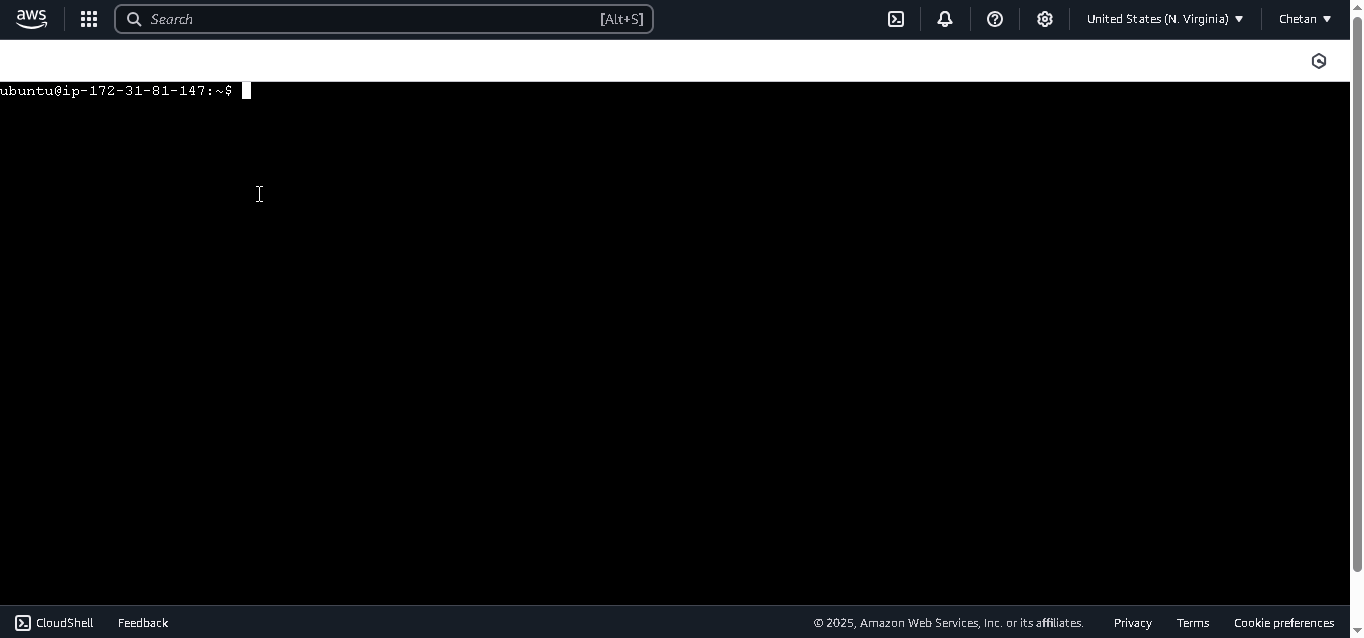
-
Next, install the desktop application on the EC2 instance.
python3 -m bota install-desktop-app --debian-installer-url https://google-maps-extractor-with-api-omkar-cloud.s3.amazonaws.com/Google+Maps+Extractor+Api-amd64.deb --custom-args "--auth-token YOUR_AUTH_TOKEN"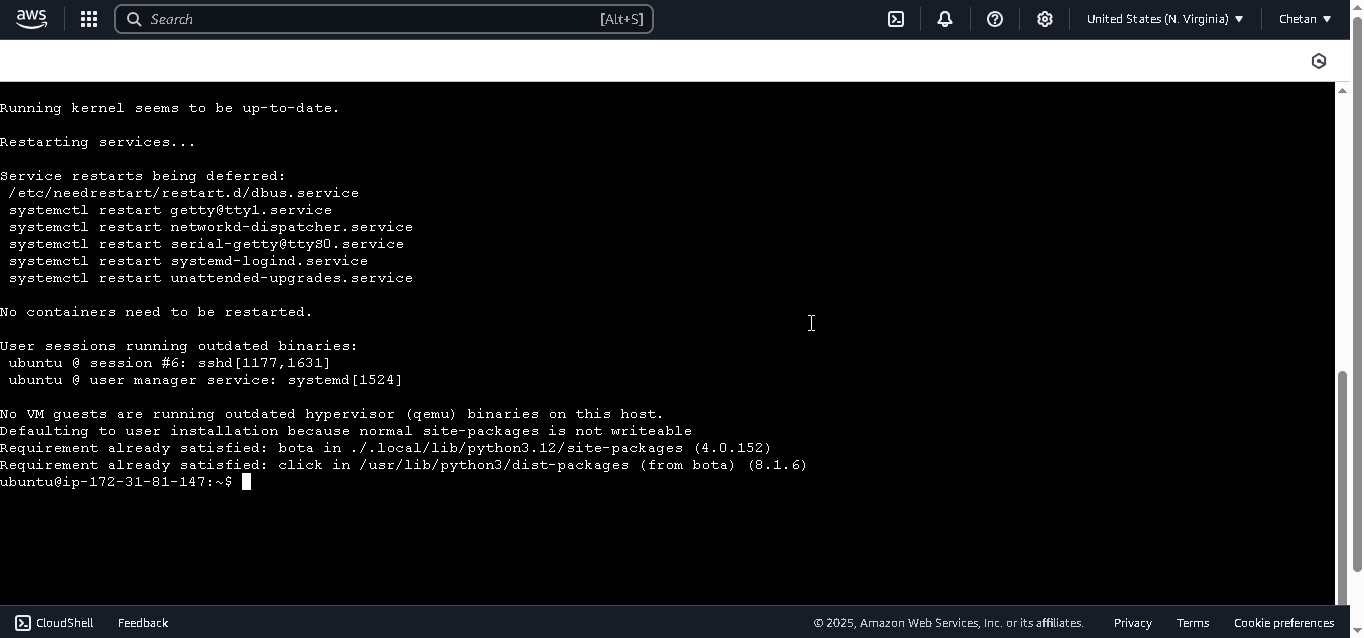
When the installation completes, you'll see a link to your API documentation. Visit it see the api.

How to Delete the EC2 Instance and Avoid Incurring Further Charges?
:::warning[Backup Your Data]
Before deleting the instance, download any important data to avoid permanent loss.
:::
To prevent ongoing costs, you must delete both the EC2 instance and release the Elastic IP address as follows:
-
Cancel the Spot Request (Spot VMs only)
If you have enabled Spot Instances, cancel the Spot request before deleting the instance. Otherwise, they will keep respawning, again and again. To cancel the Spot request:- Go to Spot Requests
- Select your Spot request
- Click Actions > Cancel request
- Click Confirm to cancel
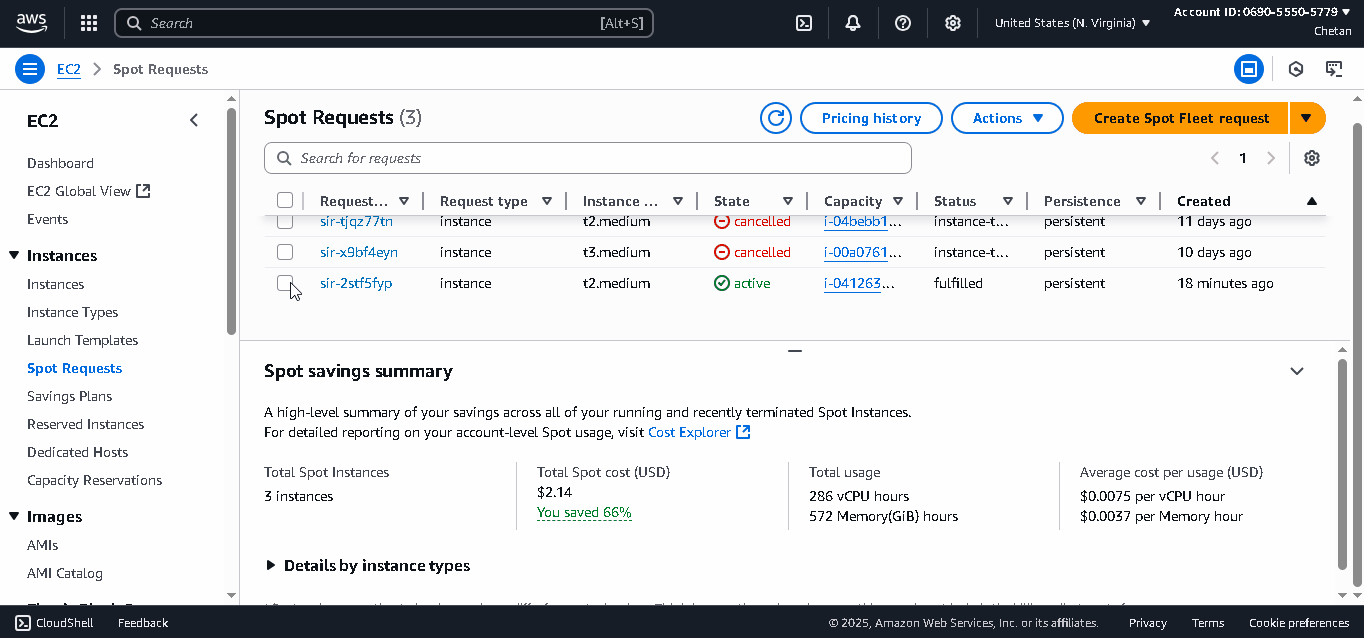
-
Terminate the EC2 Instance
- Go to EC2 Instances
- Select your instance
- Click Instance state > Terminate (delete) instance
- Click Terminate (delete) to confirm
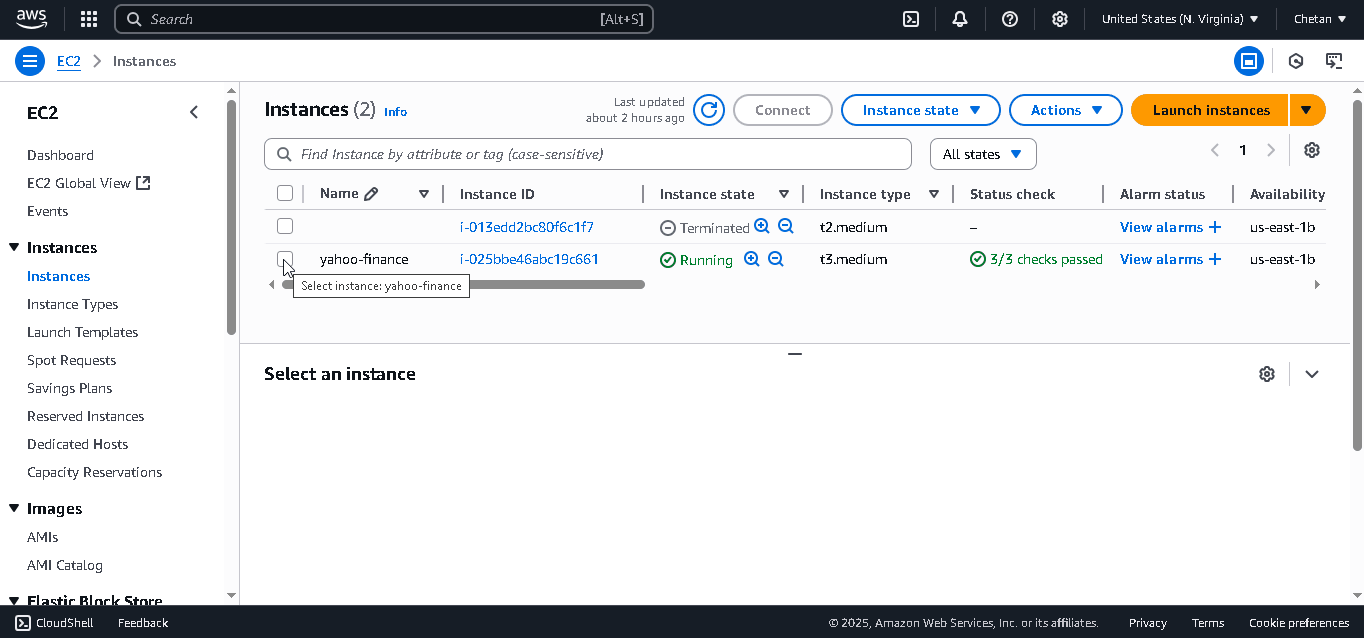
-
Release the Elastic IP Address
- Go to Elastic IPs
- Select your Elastic IP
- Click Actions > Release Elastic IP address
- Click Release to confirm
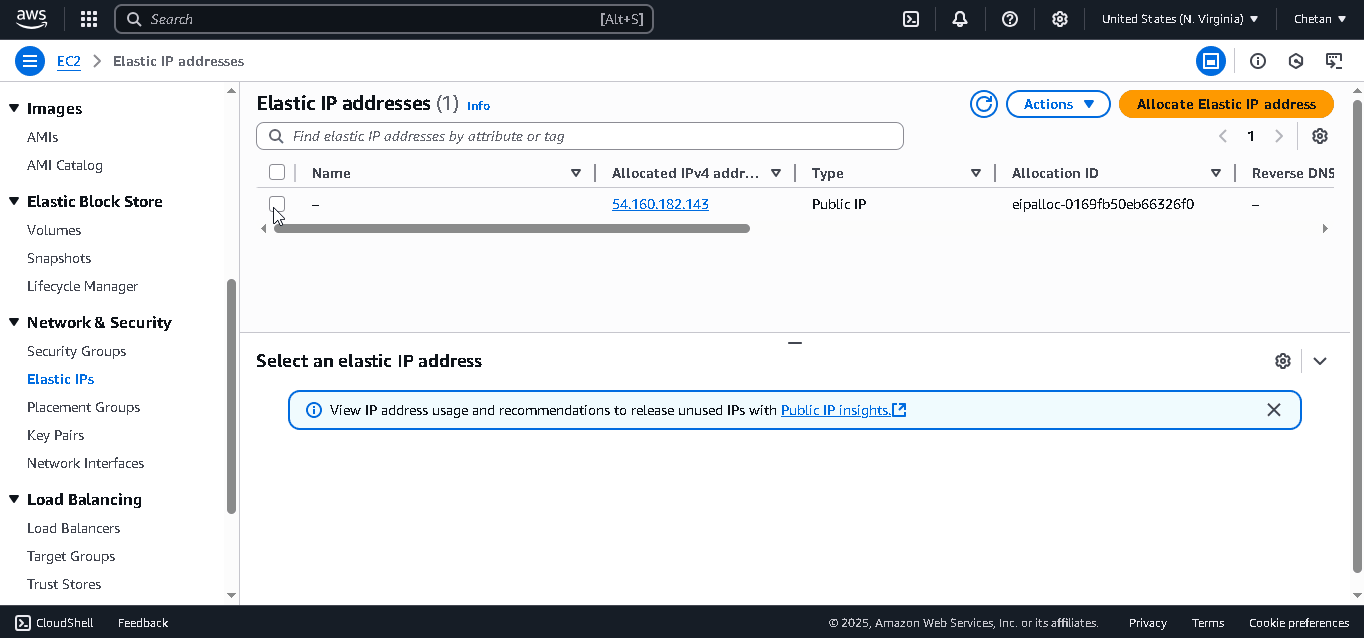
That's it! You have successfully deleted the EC2 instance and released the Elastic IP. You will not incur any further charges.
How to add Domain Name and SSL to Api?
Please follow the steps mentioned in this guide.
❓ Need More Help or Have Additional Questions?
For further help, feel free to reach out to us through:
-
WhatsApp: If you prefer WhatsApp, simply send a message here. To help us provide the best possible answer, please include as much detail as possible.
-
Email: If you prefer email, kindly send your queries to happy.to.help@omkar.cloud. To help us provide the best possible answer, please include as much detail as possible.
We look forward to helping you and will reply to your emails and WhatsApp messages within 1 working day.
Good Luck!
Love It? Star It ⭐!
Become one of our amazing stargazers by giving us a star ⭐ on GitHub!
It's just one click, but it means the world to me.